Source
Audience
Audience: Administrators and Read/Write Users
Overview
In the Document Settings: Source panel, Administrators and Read/Write Users can view which data source is used to create the current open Chart Document, as well as control which record is at the top of the chart.
Accessing Source
Create a Chart Document, or open an existing on in Workbench.
Click on the
 icon in the Workbench toolbar. The Document Settings: Changes panel is displayed by default.
icon in the Workbench toolbar. The Document Settings: Changes panel is displayed by default.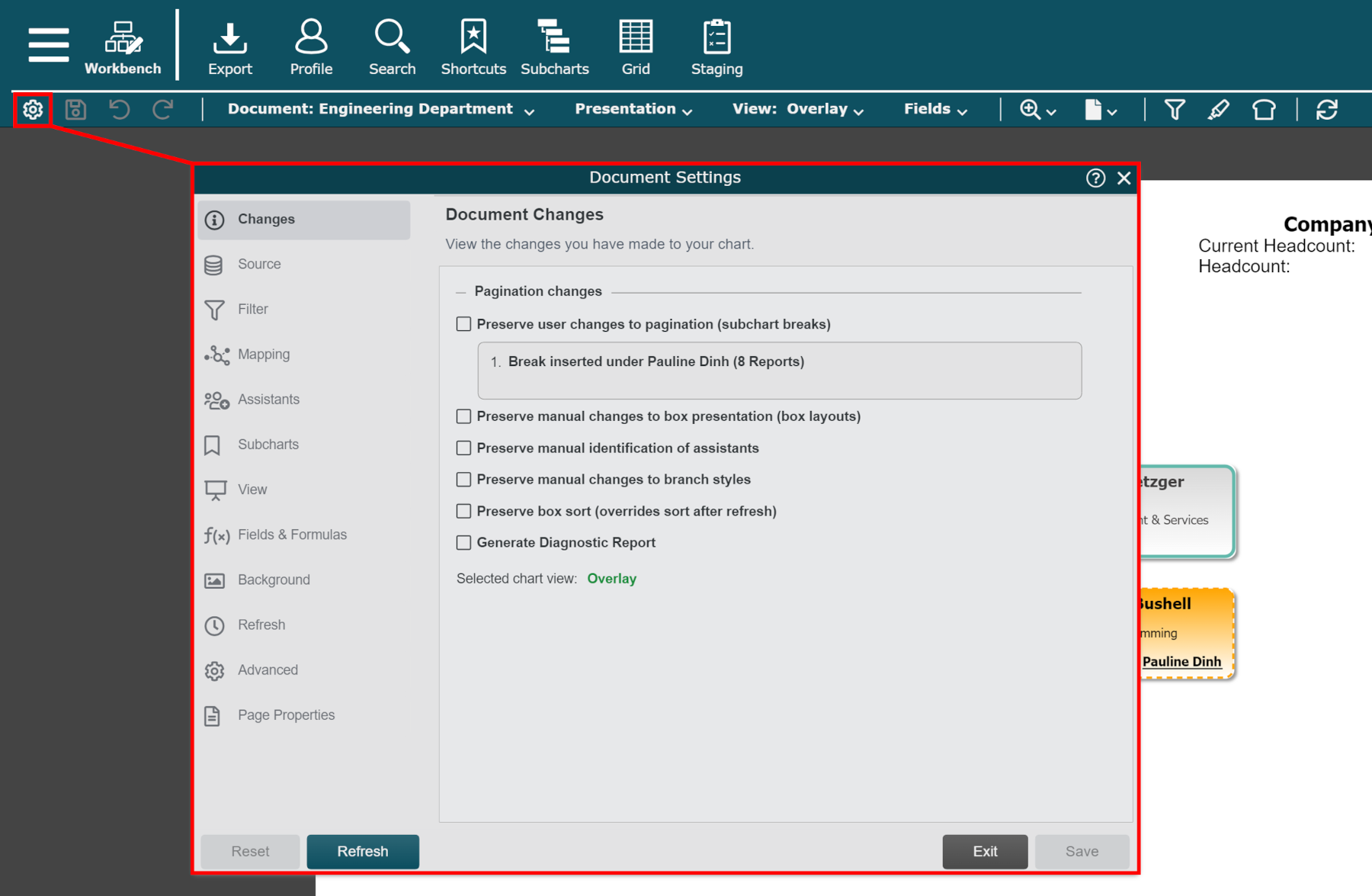
Click on the Source tab in the left side menu.
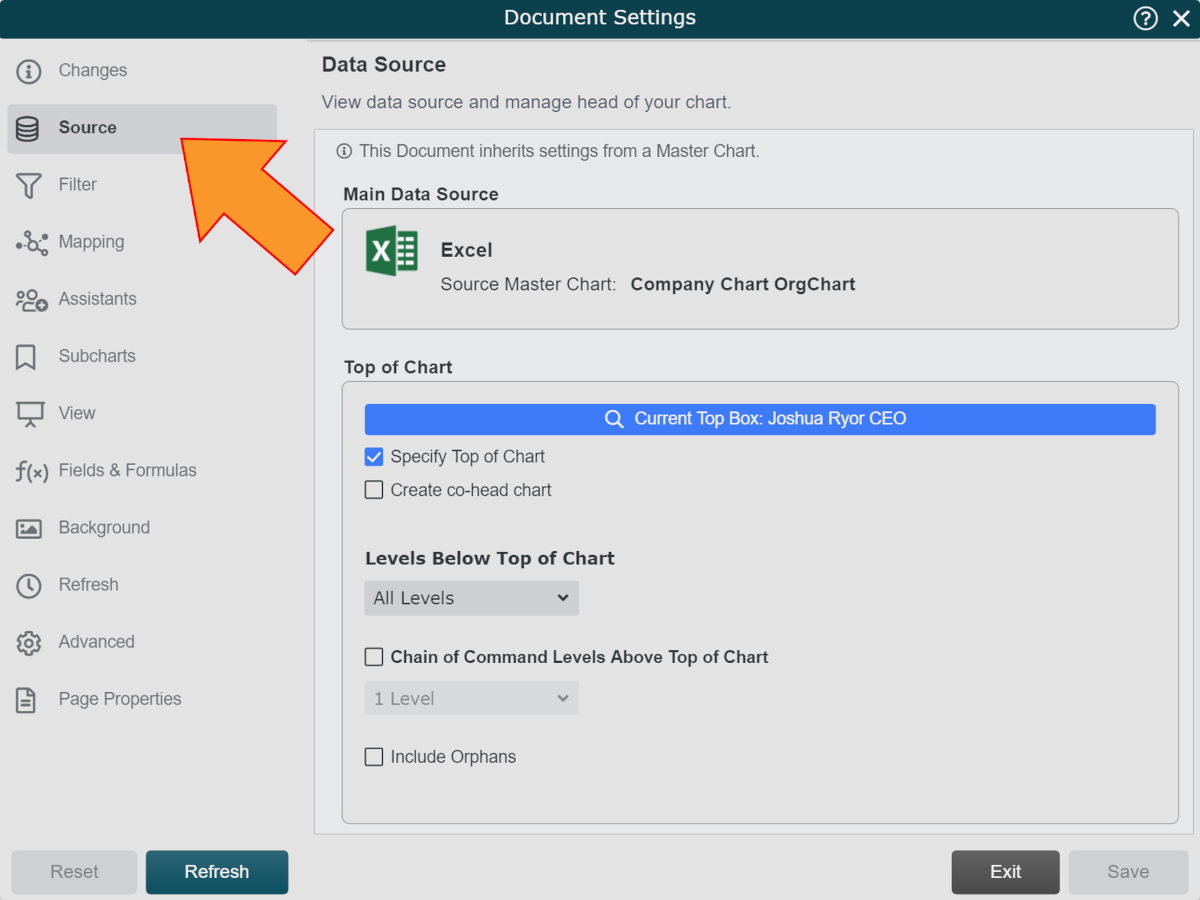
Source Options
The following options are available:
Main Data Source | The Main Data Source used to generate the current open Chart Document. If the current open Chart Document was generated via a Master Chart, the main data source of the parent Master Chart is displayed. |
Top of Chart | Click to define which record should be at the top of the current open Chart Document. Changes will be displayed after refresh. |
Create Co-Head Chart | Check to convert the current open Chart Document into a Co-Head Chart. |
Levels Below Top of Chart | Define how many levels beneath the record at the top of the chart should be included in the current open Chart Document. |
Chain of Command Levels Above Top of Chart | Define how many levels of Chain of Command should be displayed above the record at the top of the current open Chart Document. |
Include Orphans | Check to include any records that may be disconnected from the main tree in the current open Chart Document. These records will be searchable after the next refresh. |