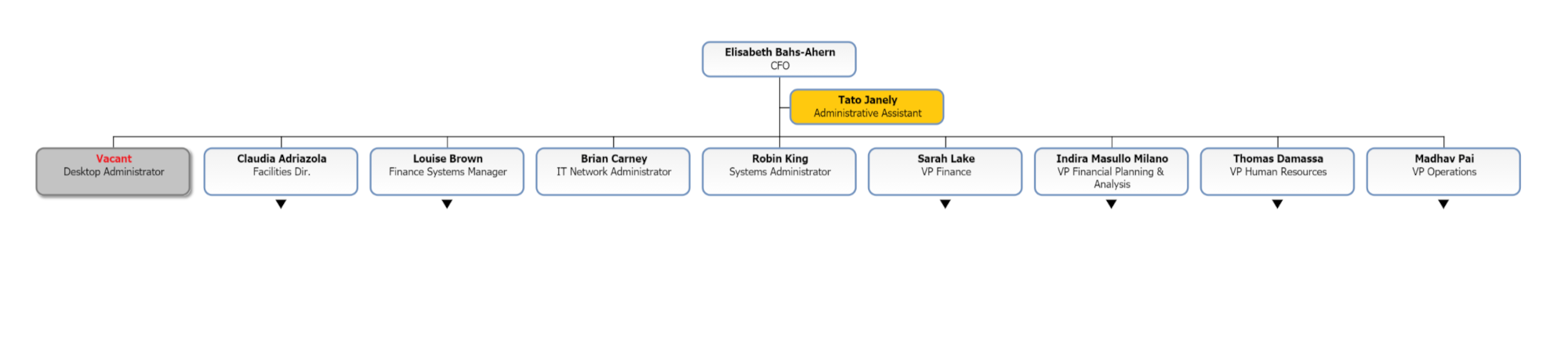Seed Import Filter
Audience
Audience: Administrators
Overview
A Seed Import Filter imports only a chosen employee and all of its subordinates. All other records are excluded. The following section provides step-by-step instructions for creating a Seed Import Filter that includes only the records belonging to one employee's branch.
Reference the Import Filter article to explore additional Import Filter options not shown below.
Creating a Seed Import Filter
Log in to OrgChart.
Click on the Mode Switcher icon in the Top Toolbar, and then select the Setup option. The Setup panel is displayed.

Click on the Chart Settings tile, and then scroll down to the Import Filter section
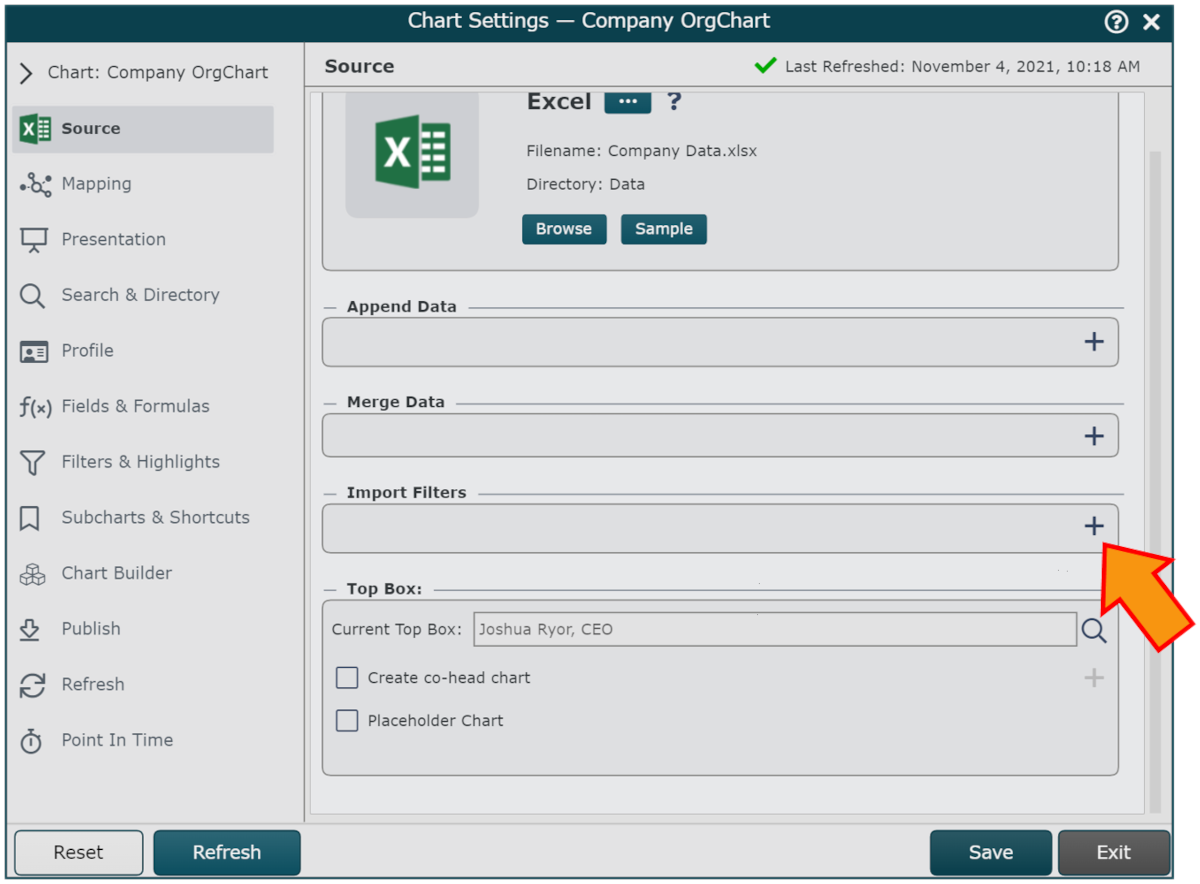
Click on the
 icon (under the Import Filter heading).
icon (under the Import Filter heading).Click on the Filter Type dropdown menu, and then select the Seed (Limit to branch) option.
Click on the Field dropdown menu, and then select the field you would like to use to identify the employee whose branch will be included in the import (i.e. Name).
Click on the
 icon, and then search for the employee whose branch will be included on import. The employee is displayed in the Seed Value section.
icon, and then search for the employee whose branch will be included on import. The employee is displayed in the Seed Value section.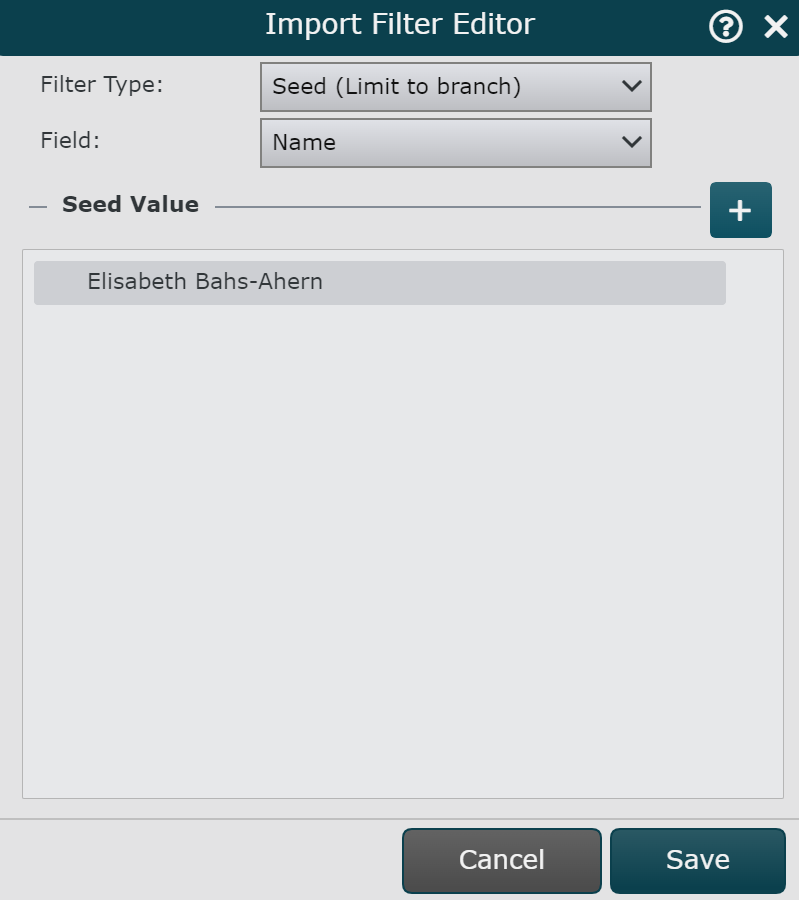
Click on Save to add the Import Filter to the selected Master Chart.
Click on Save, and then Refresh.
Without Seed Import Filter
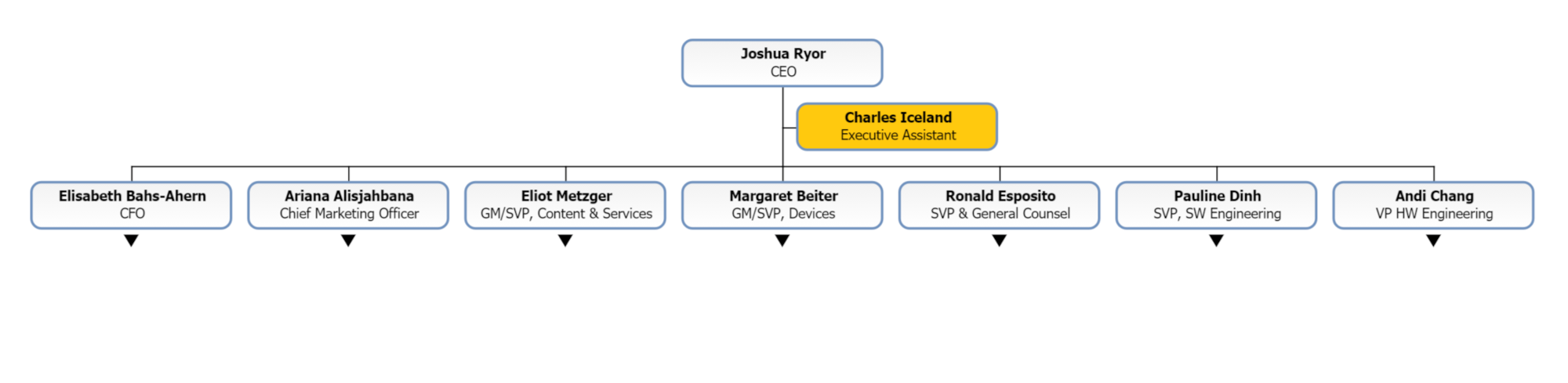
With Seed Import Filter