Excel Spreadsheet
Overview
Users can export a Chart Document or Master Chart into an Excel spreadsheet, displaying the data in a tabular format.
Tip
Administrators can configure the field order, as well as which fields are included in an Excel export in the Chart Settings: Publish panel.
Exporting to Excel
Click on the Export button in the Top Toolbar.
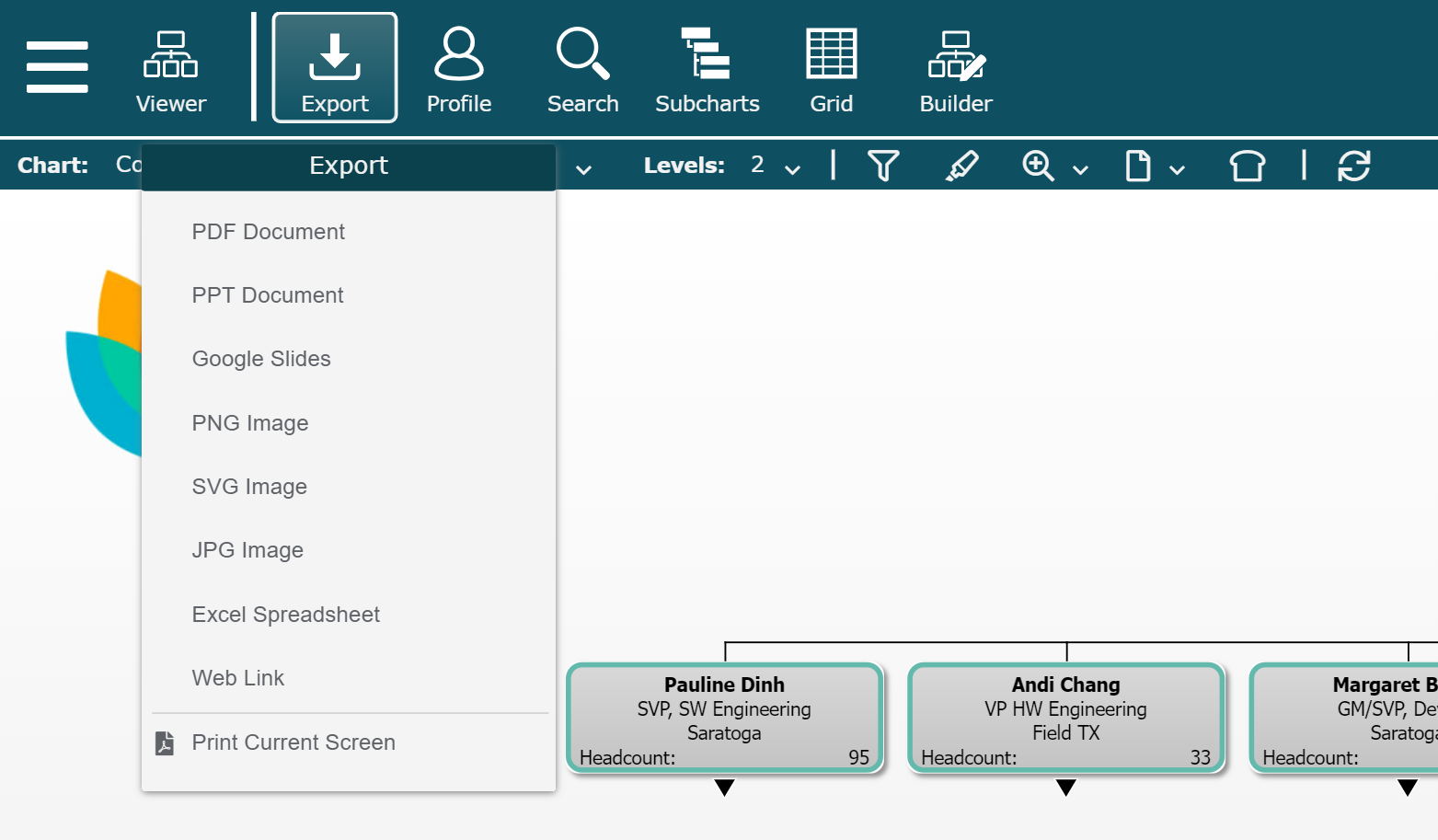
Select the Excel Spreadsheet option from the dropdown menu.
Click on one of the following export options to generate an Excel from chart data:
Entire Chart
Export the entire org chart.
This Branch
Export the displayed page plus all subordinate pages.
This Page
Export the displayed page only.
Entire Chart (extended)
Export the entire org chart including all orphan records.
Top Level Orphans
Export a list of orphan records (records with a missing or invalid Supervisor ID) that have subordinates. Top Level Orphans, as well as their subordinates, will not appear on the OrgChart.
Orphan Records
Export all orphan records including both Top Level Orphans and their subordinates.
Chain of Command
Export the entire org chart with a Chain of Command field that displays the reporting hierarchy for each employee.