Greenhouse Connector Set Up
Audience
Audience: Administrators
Overview
Greenhouse is an Applicant Tracking System (ATS). OrgChart integrates directly with Greenhouse in order to append open positions to your chart. The following article provides step-by-step instructions for setting up a Greenhouse Connector.
Greenhouse Connector Set Up
Log in to OrgChart.
Click on the Mode Switcher icon in the Top Toolbar, and then select the Setup option. The Setup panel is displayed.

Click on the Chart Settings tile. The Source panel is displayed.
Click on the
 icon (under the Append Data heading).
icon (under the Append Data heading).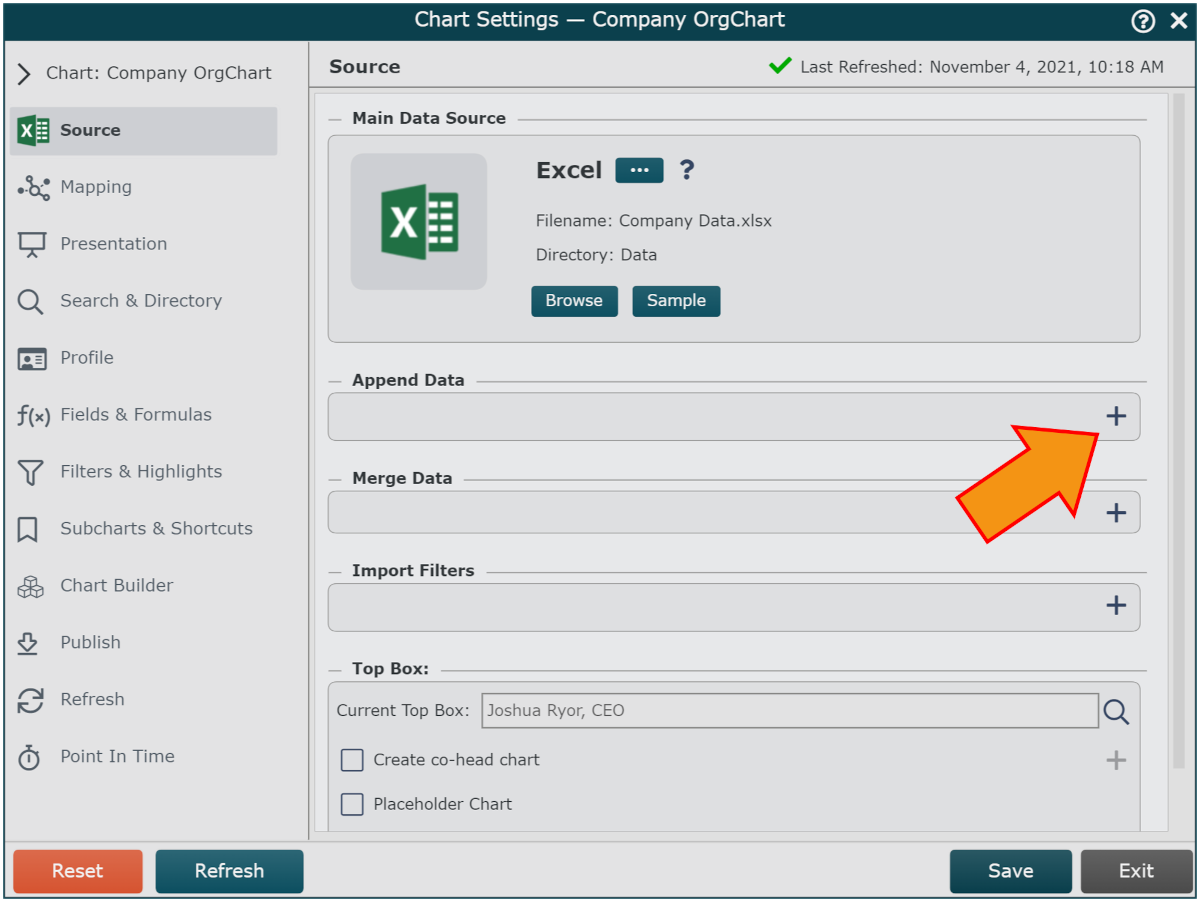
Click on the Greenhouse icon, and then click Select.
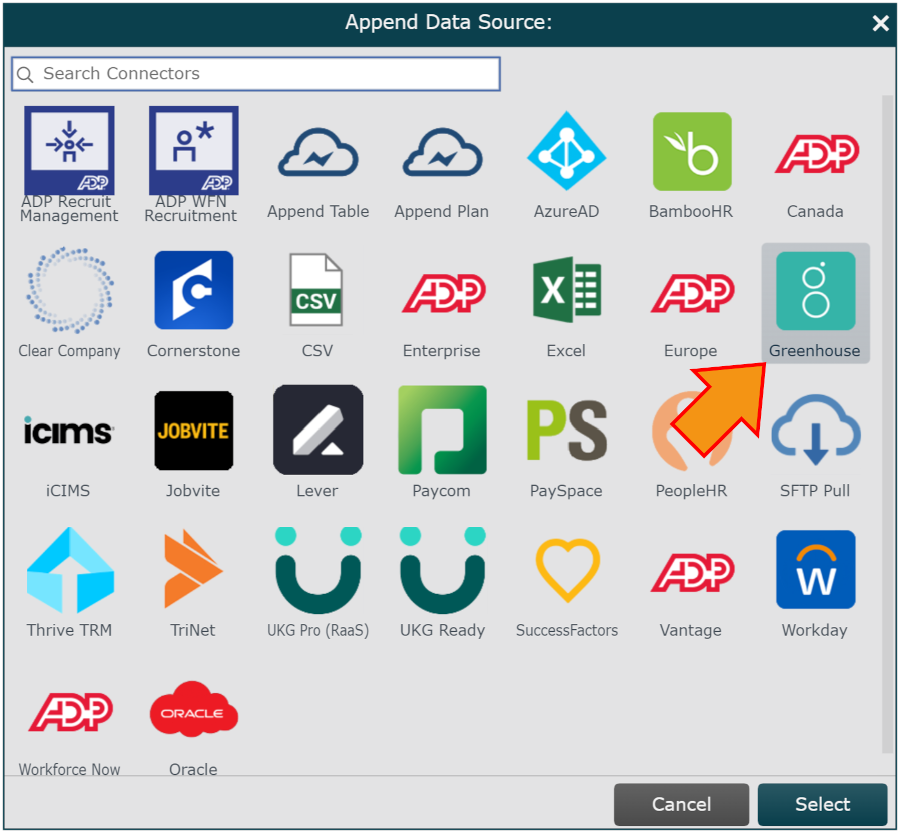
Paste the API token copied from the Greenhouse Configuration steps in the API Token field.
Click on the Email dropdown menu, and then select the name of the Email field used in the Main Data Source.
Optionally check the Separate boxes for each open job requisition checkbox to display a box for each available opening listed under the same requisition ID. For example, if one open job requisition lists 5 available positions, OrgChart will generate 5 separate open requisition boxes.
Click Save, Refresh, and then Exit.