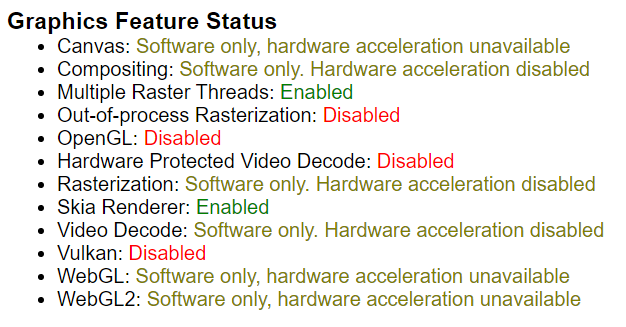Turn Off Hardware Acceleration in Chrome
Overview
Hardware acceleration is a features that comes equipped with Google Chrome that takes advantage of a computer's GPU to speed up processes and free up CPU time. There are some incompatibilities that can cause this feature to not work correctly.
By default, Chrome has hardware acceleration enabled.
Disabling Hardware Acceleration
To disable the hardware acceleration feature in Chrome:
Warning
Make sure to save anything you are working on in the Chrome browser. When you change the hardware acceleration settings, the browser will relaunch but will not save any data save in the tabs.
Click the ⋮ in the top right corner of the browser window.
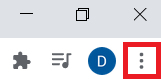
Select Settings from the menu.
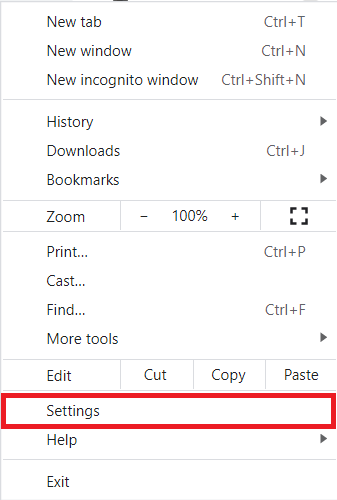
In the Settings tab, scroll down and select "Advanced".
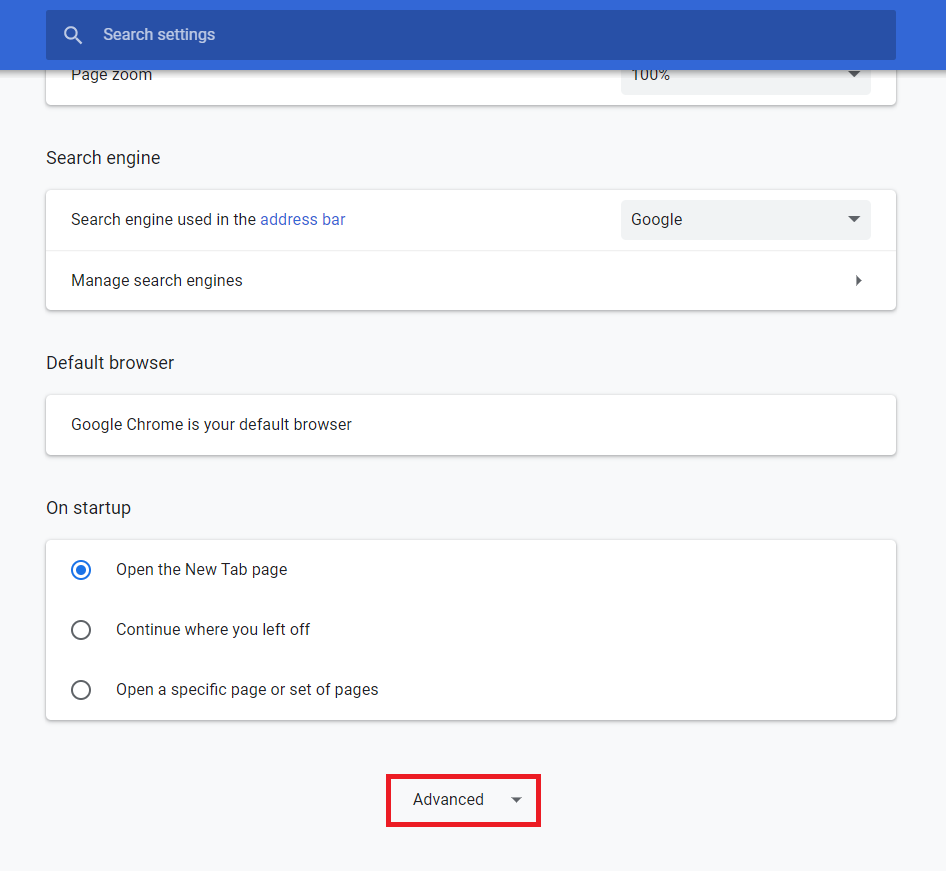
Scroll to the System section and find the setting called "Use hardware acceleration when available".
Select the switch to turn the feature off.
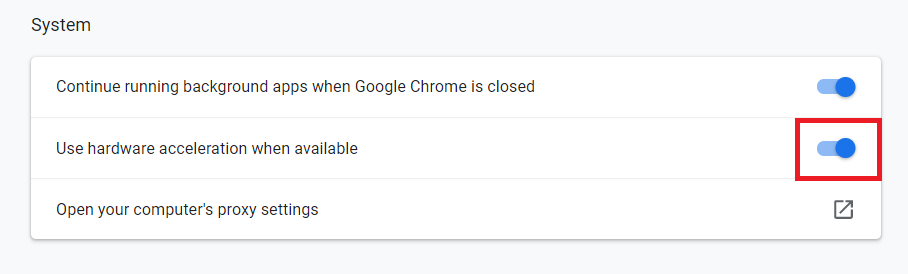
Click the Relaunch button to relaunch the browser and apply the changes.
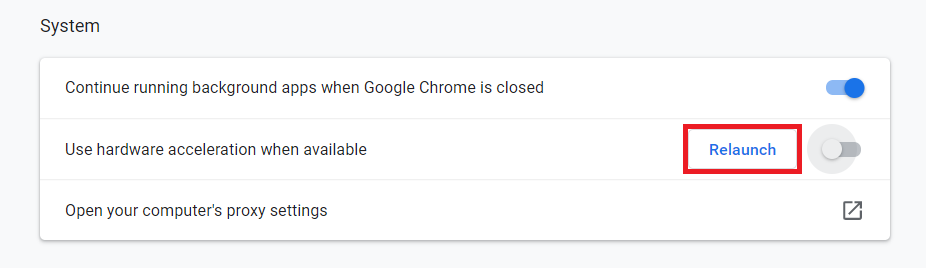
Confirm Feature On/Off
To confirm that the feature has been turned on/off:
Enter "chrome://gpu" in the browser web address bar.

If the feature is turned off, you will see several settings will show as disabled.