Namely Connector Setup
Audience
Audience: Administrators
Overview
Administrators can import data directly from Namely into their OrgChart account. The following article provides step-by-step instructions for configuring the Namely connector.
Setting up a Namely Connector
To configure the Namely Connector in OrgChart, administrators must have an API token. Reference the Namely Configuration article for more information.
Log in to OrgChart.
Click on the Mode Switcher icon in the Top Toolbar, and then select the Setup option. The Setup panel is displayed.

Click on the Chart Settings tile. The Source panel is displayed.
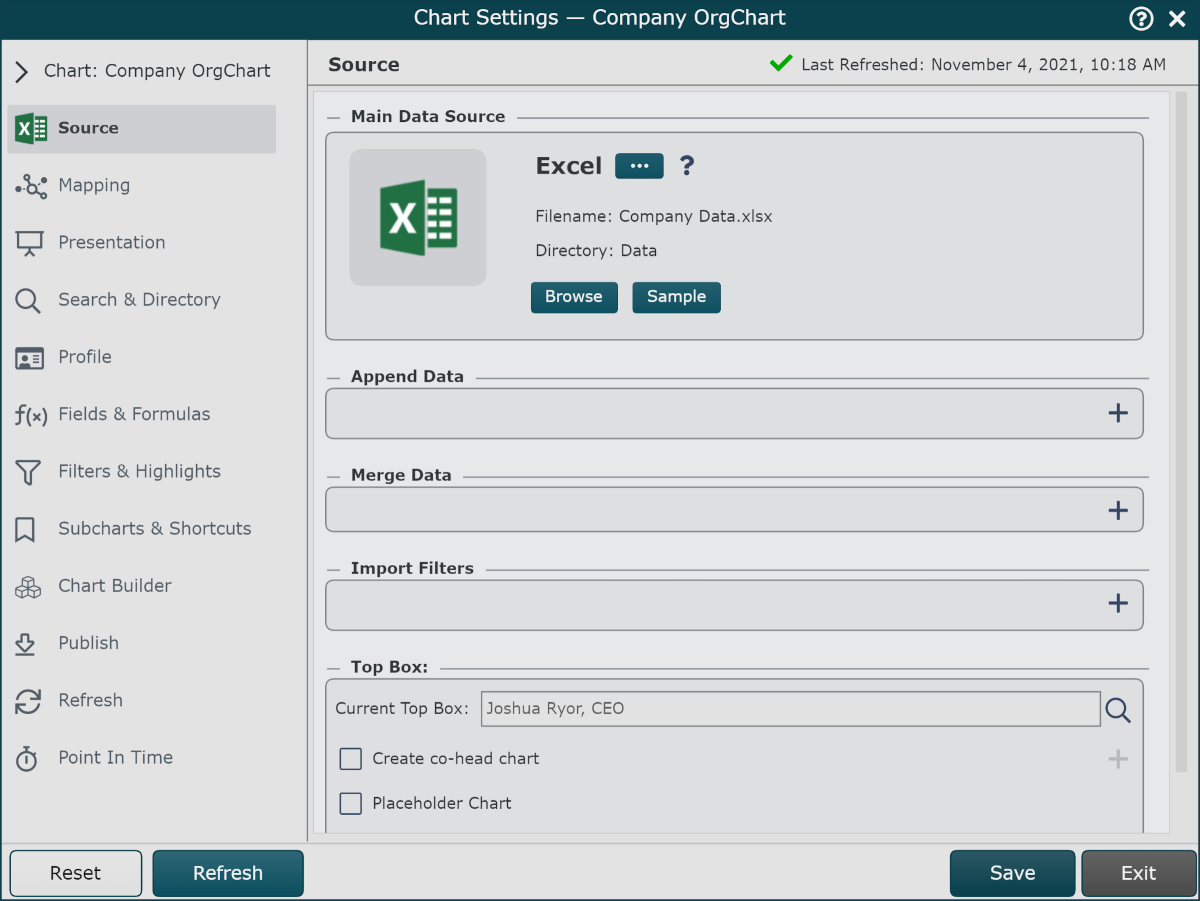
Click on the
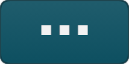 under the Main Data Source heading. The list of Main Data Source connectors is displayed.
under the Main Data Source heading. The list of Main Data Source connectors is displayed.Click on the Namely icon, and then click Select.
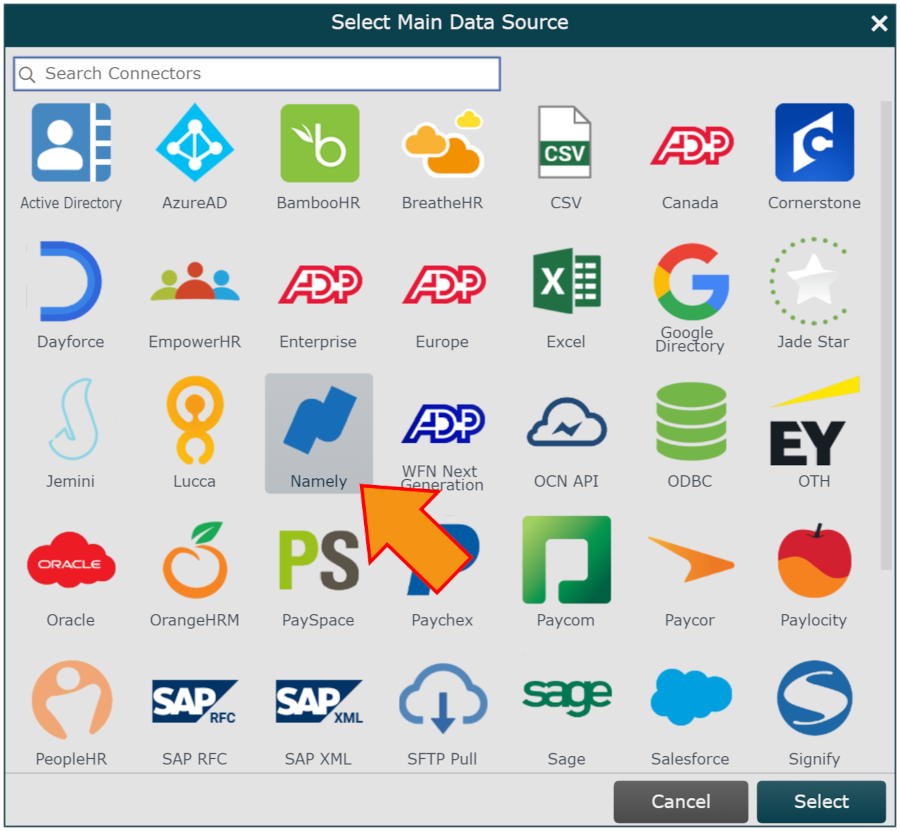
Enter the following information into the corresponding text boxes:
Subdomain - The first part of the URL used to access your Namely Portal. For example, the subdomain for orgchart.namely.com would be orgchart.
API Token - The personal API Token generated while configuring the Namely connector.
Click Save, and then Refresh.