Paylocity Connector Setup
Audience
Audience: Administrators
Overview
OrgChart can pull employee data directly from Paylocity. The following article provides step-by-step instructions for setting up a Paylocity connector in OrgChart.
Before you begin, ensure that you've prepared your Paylocity instance for OrgChart integration. Reference the Paylocity Configuration article for more information.
Setting up a Connector
Log in to OrgChart.
Click on the Mode Switcher icon in the Top Toolbar, and then select the Setup option. The Setup panel is displayed.

Click on the Chart Settings tile. The Source panel is displayed.
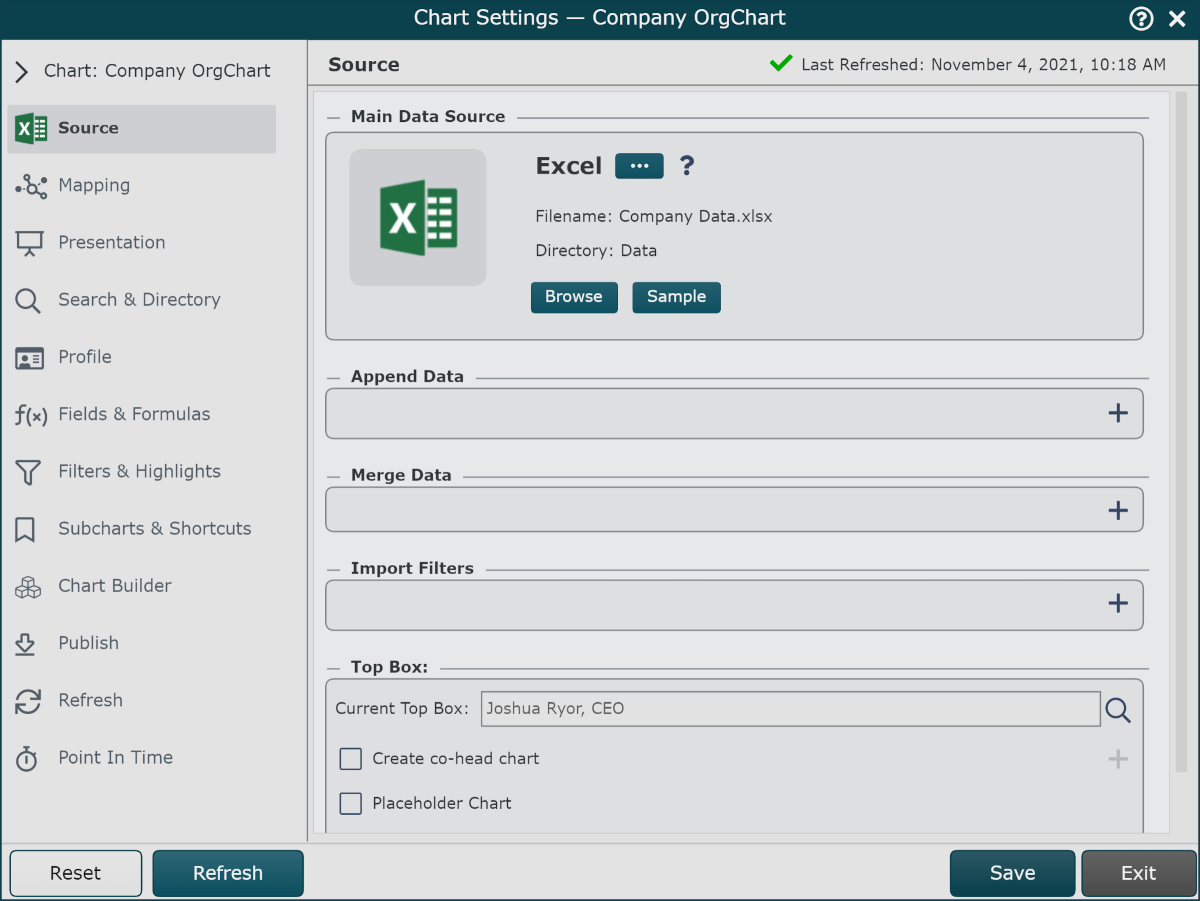
Click on the
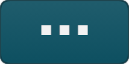 under the Main Data Source heading. The list of Main Data Source connectors is displayed.
under the Main Data Source heading. The list of Main Data Source connectors is displayed.Click on Paylocity icon, and then click on Select.
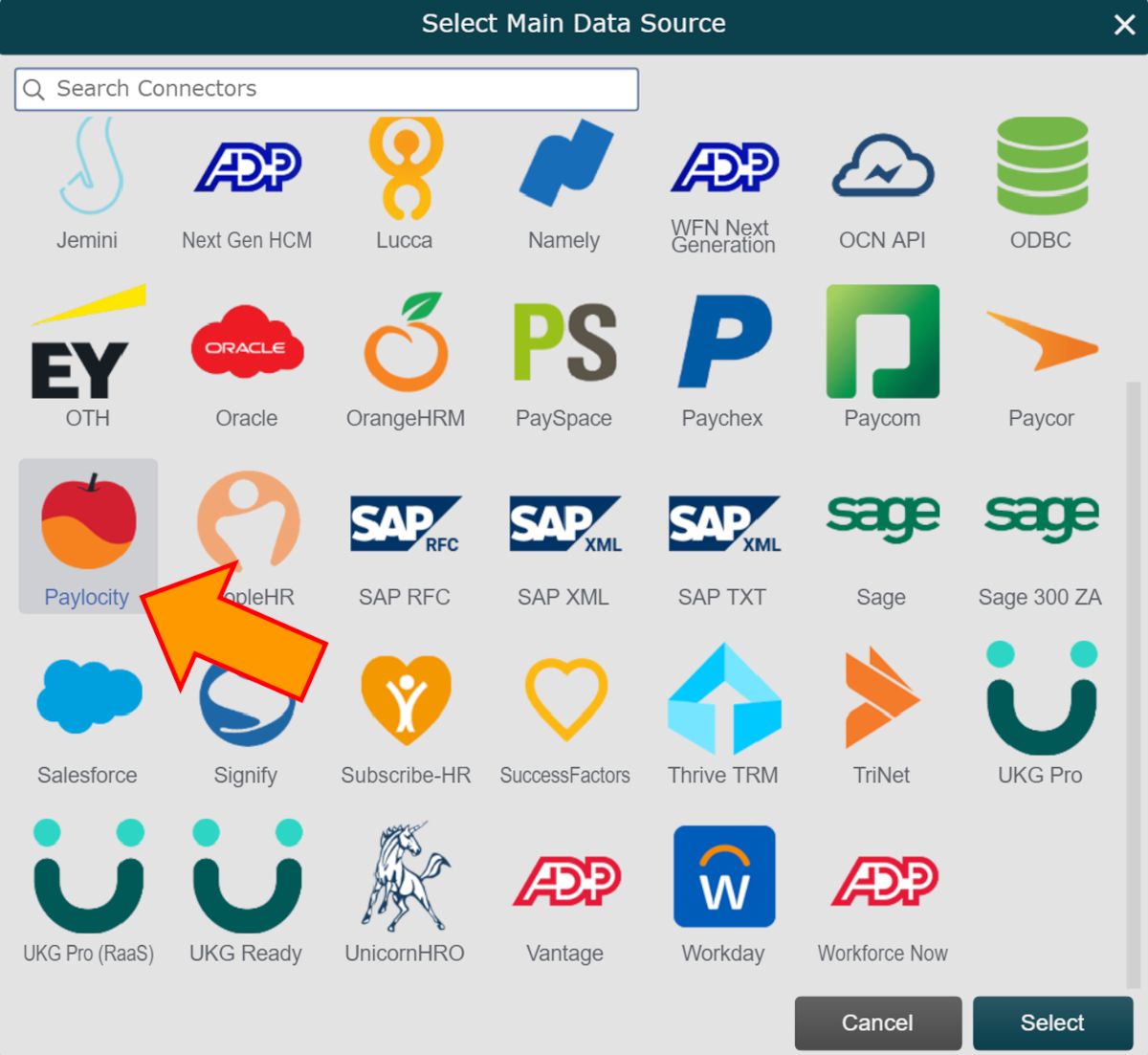
Enter the following information into the corresponding text boxes:
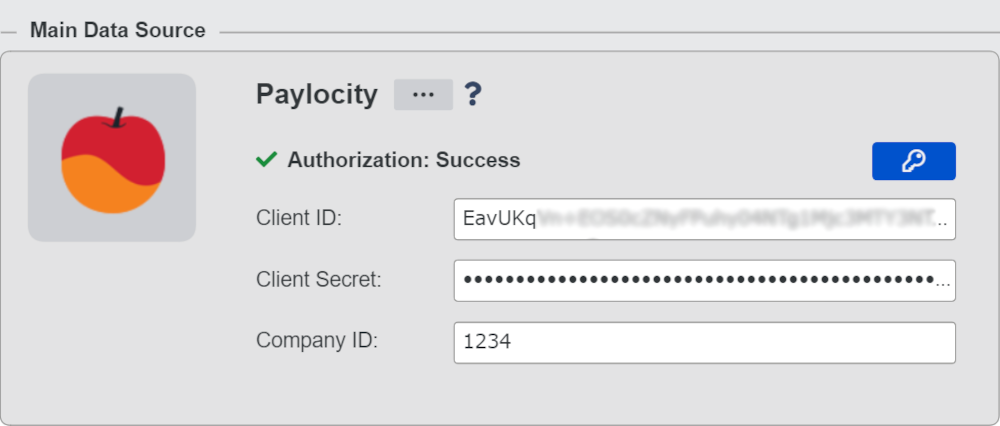
Client ID - Paylocity client ID (provided by Paylocity)
Client Secret - Paylocity client secret (provided by Paylocity)
Paylocity Company Code - The Paylocity Company Code associated with your API credentials.
Click on the
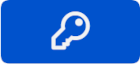 icon to test that the credentials are valid. If you receive an Authorization: Failure, please carefully re-enter your credentials, or reach out to your Paylocity Representative for more information.
icon to test that the credentials are valid. If you receive an Authorization: Failure, please carefully re-enter your credentials, or reach out to your Paylocity Representative for more information.Click Save, and then Refresh.