Sharing Plans
Audience
Audience: Administrators & Read/Write Users Edition: Enterprise
Overview
Plans can be shared with team members. When a plan owner shares a plan, the owner must set the role for each planner. The following roles are available:
Viewers - View plans
Collaborators -- View and update plans (i.e. add, move, update, or delete boxes)
Sharing a Plan
Plans can be shared using the Plan Explorer, Plan Builder, or the Plan Dashboard. Look for the  icon in each interface.
icon in each interface.
Sharing Dialog
The sharing dialog allows a plan owner to share (or stop sharing) a plan.
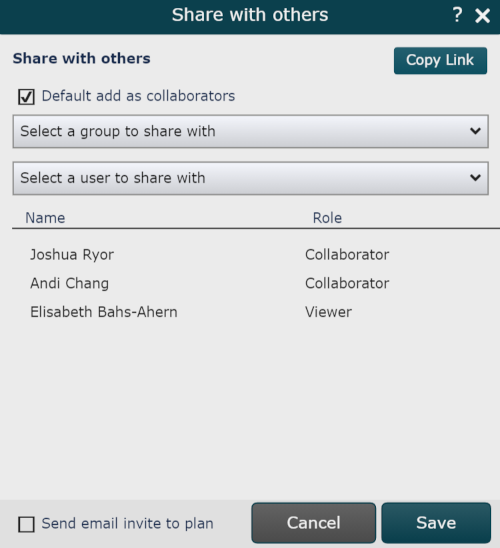
The following options are available in the Sharing dialog:
Default add as collaborators checkbox | Check to set the role for all subsequent users added to the Share Plan list as Collaborators. Uncheck to set the role for all subsequent users added to the Share Plan list as Viewers. |
Select a group to share with | Click on this element to share a plan with all users assigned to a specific Access Group. |
Select a user to share with | Click on this element to share a plan with a specific user. When a plan is shared with a user, that user will receive an email containing a link to the shared plan. If the desired user is not shown in the dropdown, contact your OrgChart administrator (planners must have read/write access associated with their role). |
 | Mouse over a user, and then click on the Change Role icon to modify a user's role. |
 | Mouse over a user, and then click on the Remove User icon to stop sharing the current plan with that user. |
Copy Link | Click to copy an automatically generated URL that can be shared with a colleague. Clicking on the link will launch OrgChart, and then open the shared plan. |
Send email invite to plan checkbox | Check to send an email to the users in the Share Plan list with a link to the current plan. The email will automatically be sent to the email address associated with the users' OrgChart account after you click on OK. |