SuccessFactors Photo Configuration
Audience
Audience: Administrators
Overview
OrgChart can pull photos directly from SuccessFactors. The following article provides step-by-step instructions for pulling SuccessFactors photos into OrgChart.
Creating a Formula
Log in to OrgChart.
Click on the Mode Switcher icon in the Top Toolbar, and then select the Setup option. The Setup panel is displayed.

Click on the Chart Settings tile, and then then select the Fields & Formulas option from the left side menu.
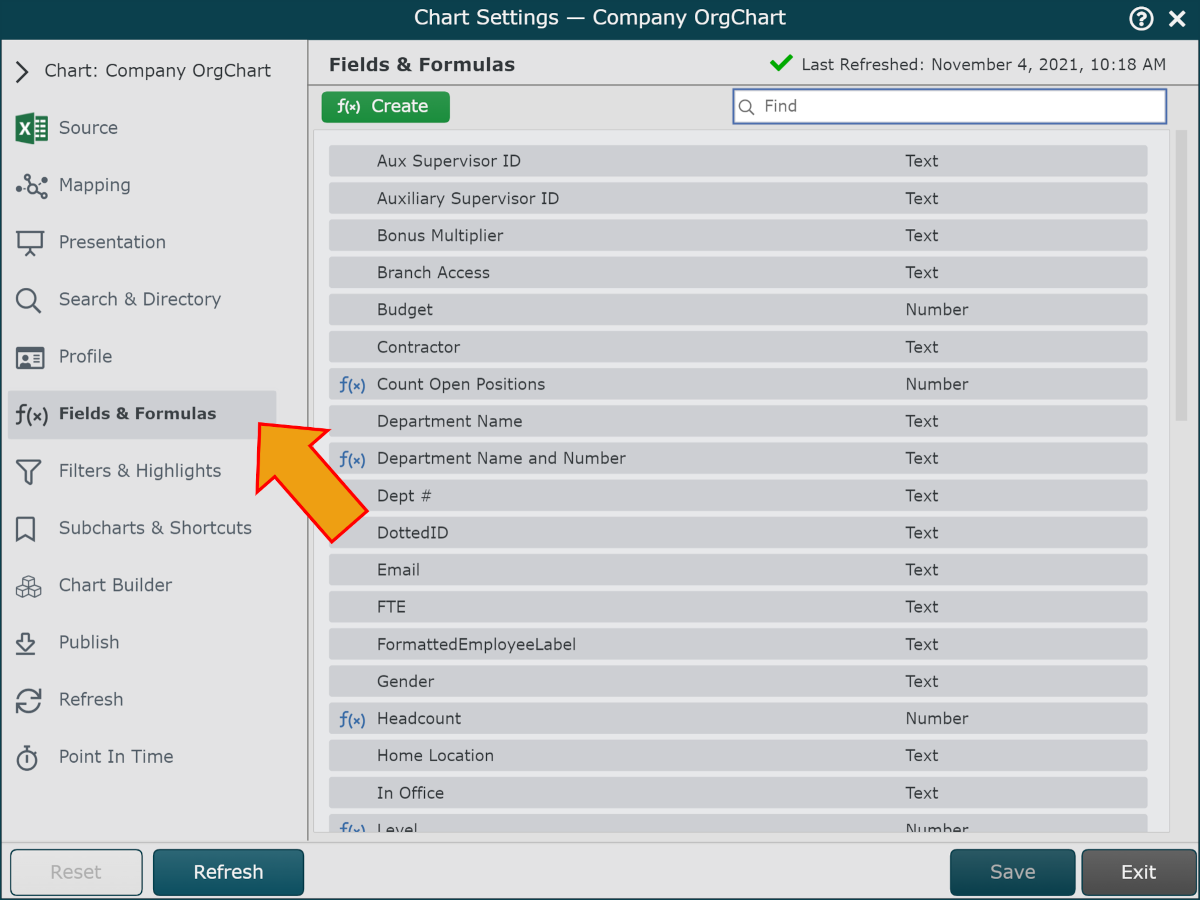
Click on the green f(x) Create button (in the top left corner), and then select the Static Formula option. The Formula Editor is displayed.
Enter a name for the formula (i.e. Photo) in the Formula Name text box.
Click on the No values. Click here to add hyperlink, and then select the Concatenate option from the dropdown.
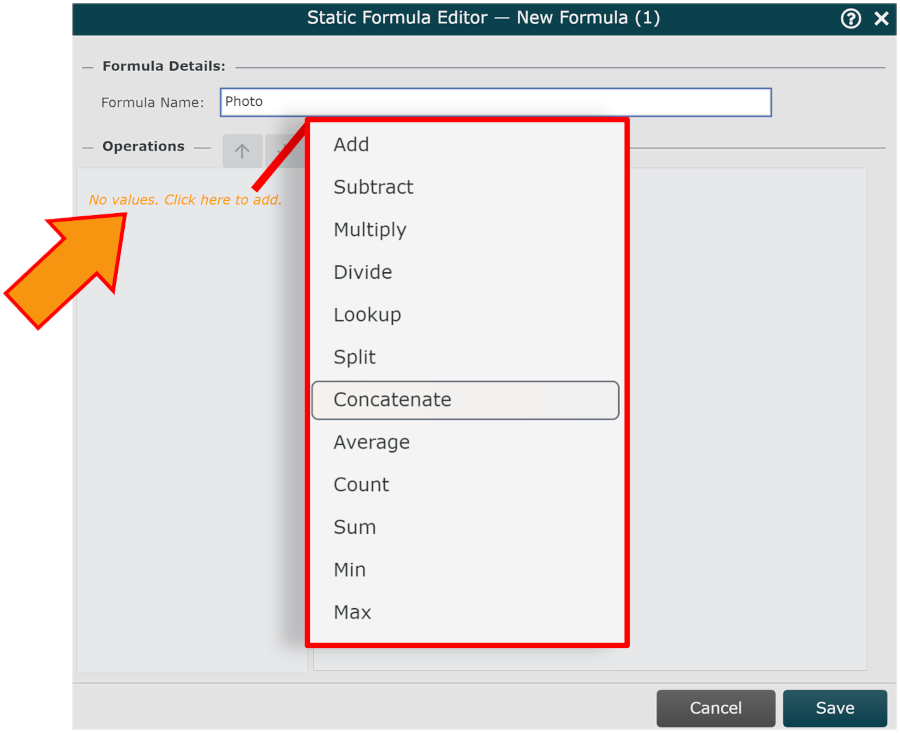
Enter /sfsf/ in the Value text box.
Click on the Add Value button.
Click on the Type dropdown menu, and then select the Field Lookup option.
Click on the Value dropdown menu, and then select userId.
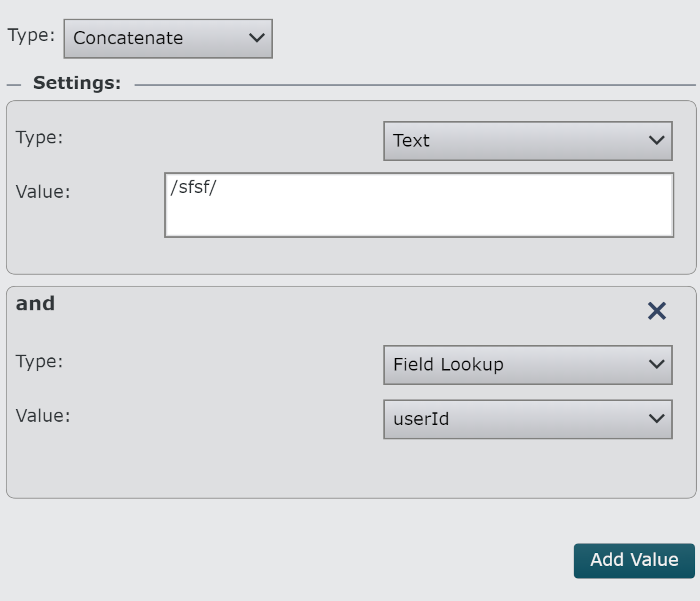
Click on Save, and then Refresh.