BambooHR Additional Tables
Audience:
Audience: Administrators
Overview
OrgChart customers who integrate with BambooHR can pull custom tables associated with an employee's Job Tab.
Consult your BambooHR System Administrator to configure a custom table for your. Then, work with OrgChart Support to pull this data into OCN.
Pulling Custom Tables
There are two main steps to pulling BambooHR custom tables into OrgChart:
Configure the custom table in BambooHR. Reference the Configuring Custom Tables section for details on how to configure a custom table in BambooHR in order to pull open requisitions.
Select the custom table you would like to pull in OrgChart. Reference the Selecting a Custom Table section for details on how to select the custom table you would like to pull using the OrgChart interface.
Configuring Custom Tables
In order to pull open requisitions into OrgChart, Administrators must first do the following:
Submit a request to your BambooHR System Admin to create a custom table.
Important
The table ALIAS is the name of the table in the code, and must be exactly as written above. A table label is the name of the table in your BambooHR interface. The label of the table does not affect OrgChart's ability to pull your data.
Have BambooHR provide the custom table ALIAS to you.
Request the custom table includes (at least) the following Field Names: "Job ID", "Job Title", "Department"
Request the custom table's Field Names have the correct Field Formats: Number (Job ID), List (Job Title), List (Department)
Populate the custom table for the employee record to whom the vacancy will report.
Confirm the API Service User has access to view the custom field. Reference the BambooHR Permissions article for more information.
Selecting a Custom Table: Open Positions Example
Once the custom table has been properly configured in BambooHR, Administrators can select to pull that custom table into OrgChart. The following section provides step-by-step instructions for pulling a custom BambooHR table that was created in order to pull open requisitions.
Sign in to OrgChart.
Click on the Mode Switcher icon in the Top Toolbar, and then select the Setup option. The Setup panel is displayed.

Click on the Chart Settings tile, and then click on the
 icon under the Append Data heading.
icon under the Append Data heading.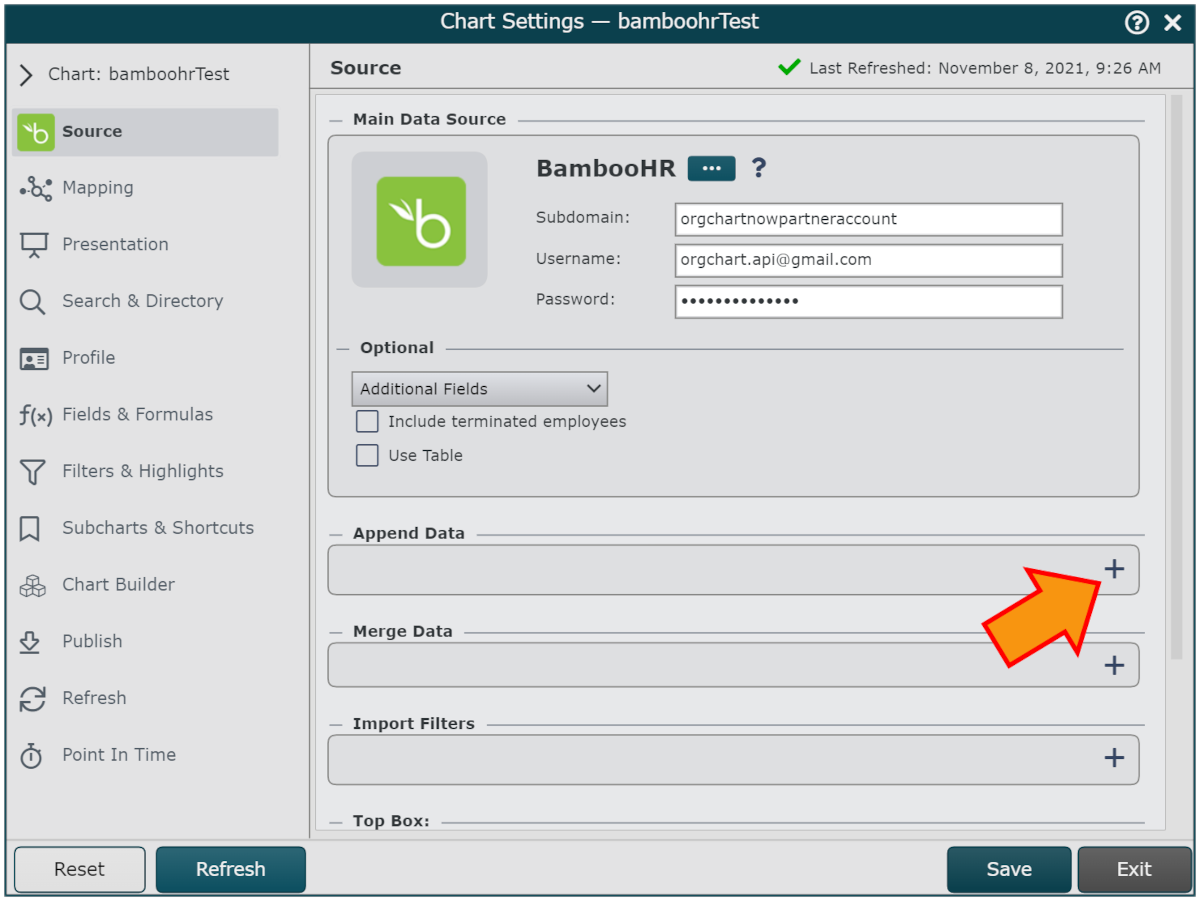
Click on the BambooHR icon, and then click on Select.
Enter your BambooHR Subdomain, Username, and Password in the corresponding text boxes.
Check the Use Table checkbox, and then type the ALIAS of the custom table you would like to pull from BambooHR.

Click on Save, and then Refresh.
Click on the PersonID dropdown menu, and then select the field from the custom table that should be mapped to PersonID (i.e. customJobID).
Click on the SupervisorID dropdown menu, and then select the field from the custom table that should be mapped to SupervisorID (i.e. employeeId).
Click on Save, and then Refresh.