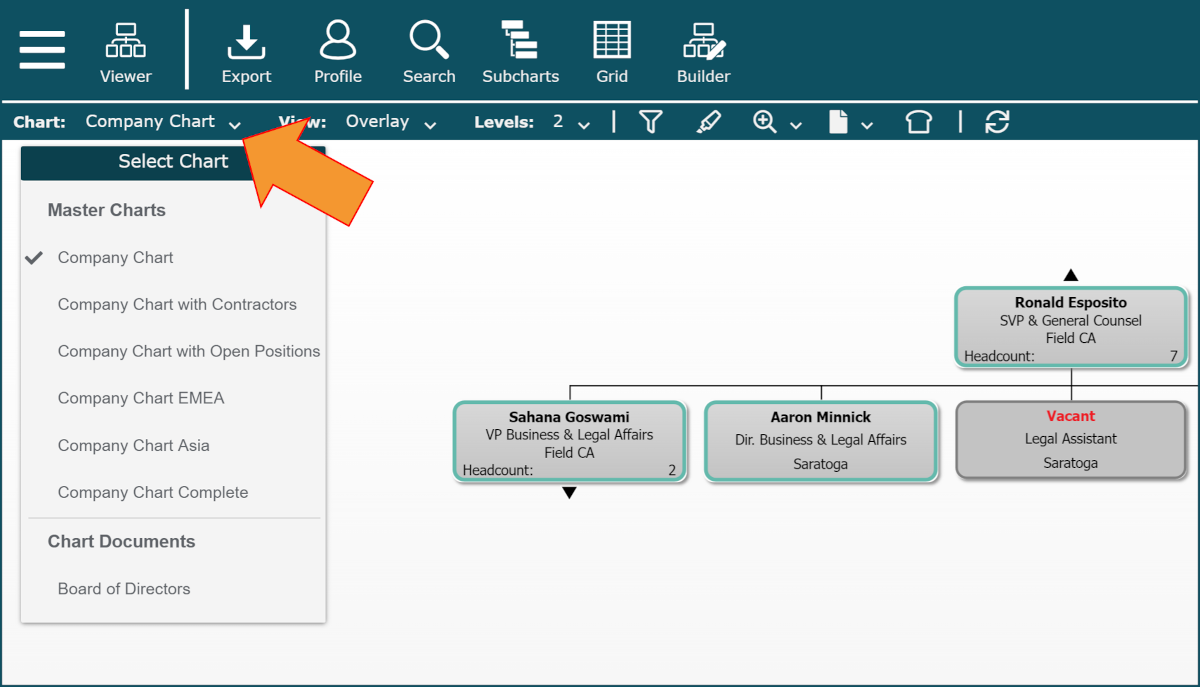Viewer
Overview
The Viewer is a read-only environment where users can view and navigate Master Charts and Chart Documents.
Accessing Viewer
Click on the  in the top-left corner of the screen, and then select the Viewer option.
in the top-left corner of the screen, and then select the Viewer option.
The Viewer user interface is displayed.
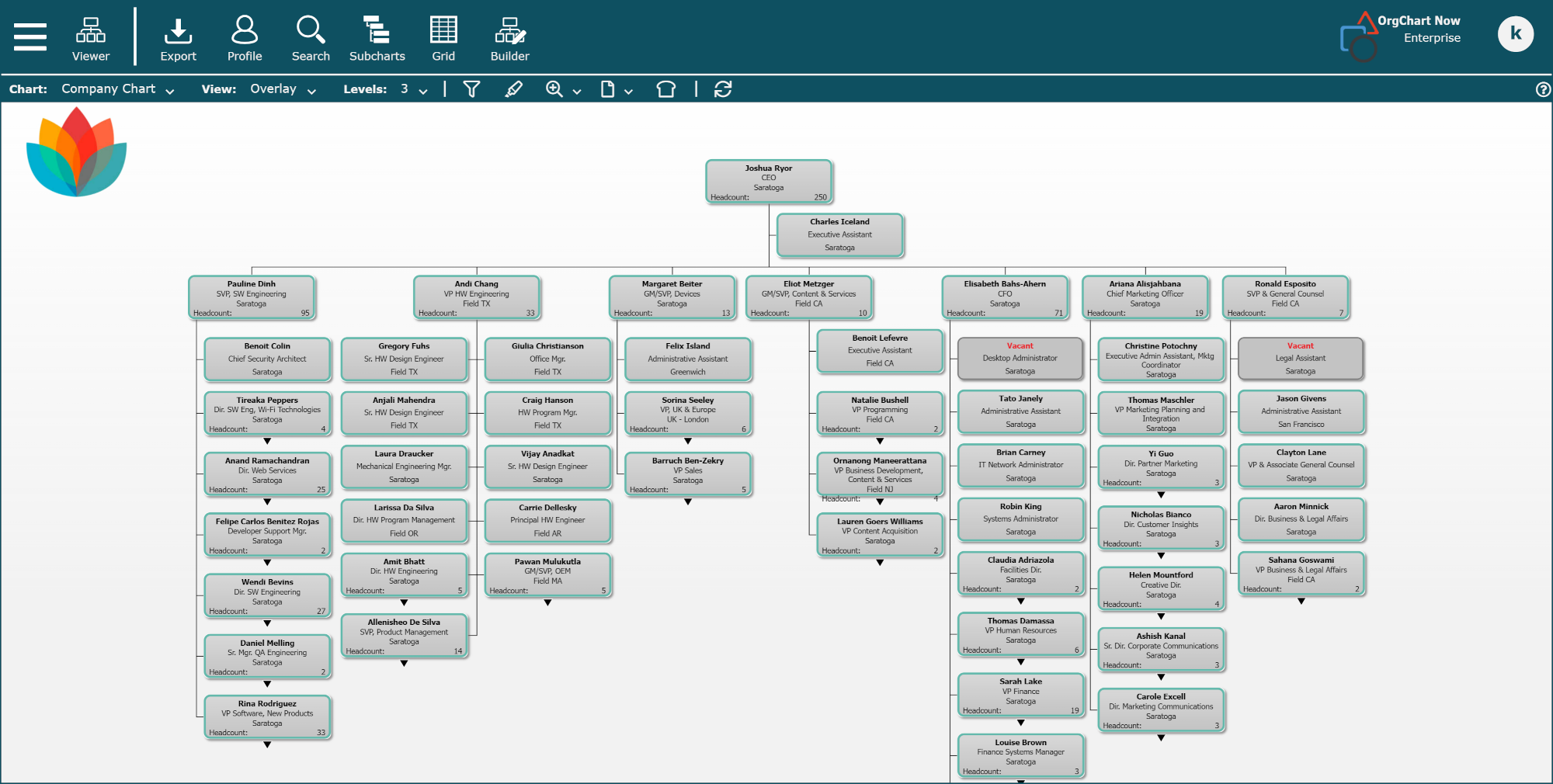
Additional Options
While navigating Master Charts in Viewer, users can right-click on a record to access the following additional options:
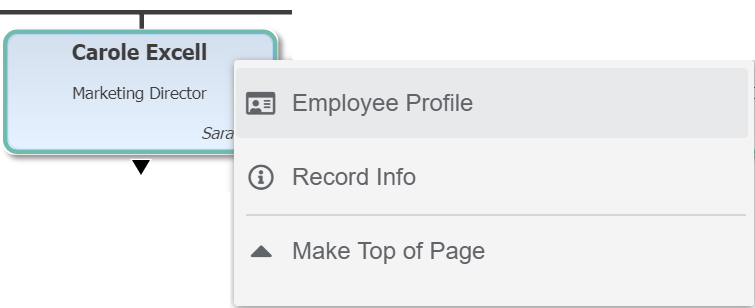
Employee Profile
Spawn the Profile for the selected chart record.
Record Info
Admins can open additional record information for a selected chart record. Additional information includes:
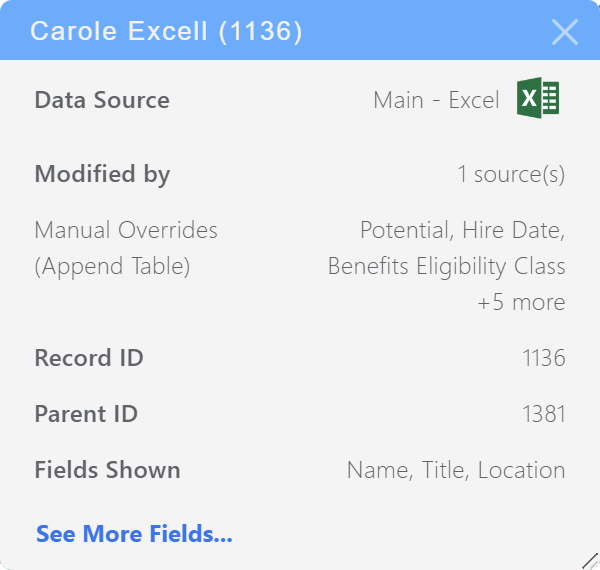
Data source from which the record originates
Any sources that modify the record (i.e. Append Tables or other Merge Data sources).
Fields shown in the current Box Style applied to that record
All fields associated with that record
Click on the See More Fields option to view all fields associated with that record. Users also have the option to search for fields, as well as sort the fields by the source (Main, Append, or Merge) by which they were added.

Note
Additional record information is only available to Administrators.
Record Info | Open additional record information for the selected chart record. Addition information includes:
NoteThis option is only available for Administrators. |
Make Top of Page | Go to the subchart of the selected chart record. NoteThis option is only available for chart records that are not already the top record of the current subchart, as well as chart records that have subordinates. |