PeopleHR Custom Fields
Audience:
Audience: Administrators
Overview
PeopleHR is a web-based Human Resource Management software. OrgChart directly connects to PeopleHR. The following article provides step-by-step instructions for configuring custom fields within PeopleHR, and pulling PeopleHR custom fields into OrgChart.
Configuring Custom Fields
Log in to PeopleHR.
Click on the Settings tab (at the bottom of the right side menu), and then click the Company option.
Click the Turn On button located to the right of the Analysis Code in Use field. Two custom fields are displayed.
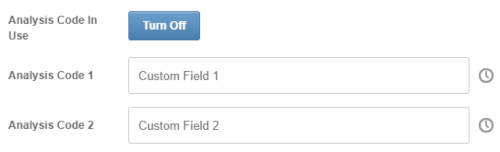
Enter a name for each custom field.
Click on the Employee tab from the right side menu.
Select an employee.
Click on the Personal tab in the employee profile menu.
Click on the Custom Field dropdown menu, and then select the +(Manage This List) option. The Custom Field List Manager appears.
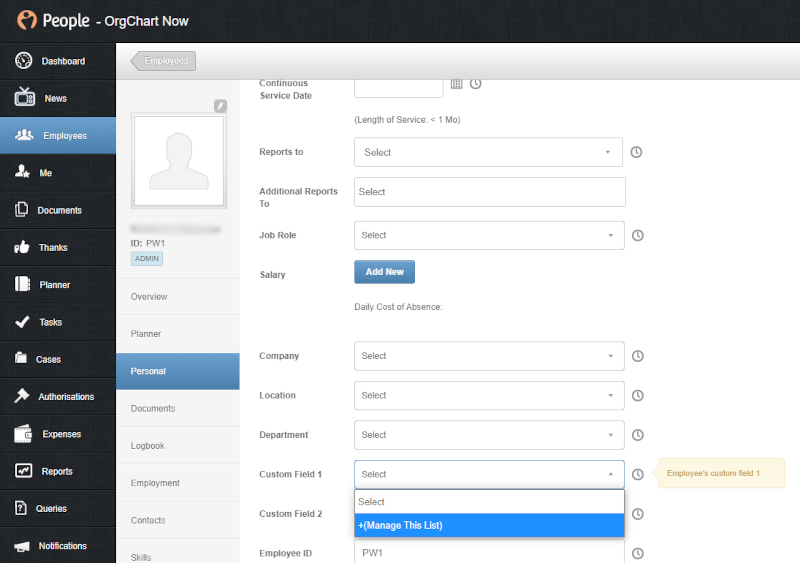
Click on the + button, and then enter a field value in the Custom Field textbox.
Check the In Use checkbox., and then click on Save.
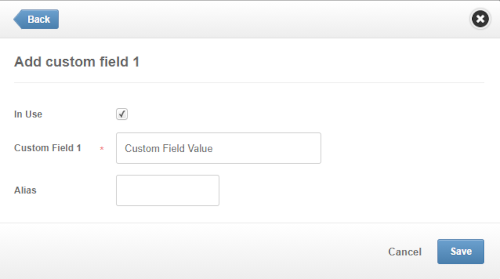
Close the Custom Field List Manager.
Click on the Custom Field dropdown menu, and then select a field value (entered in step 9) from the dropdown menu.
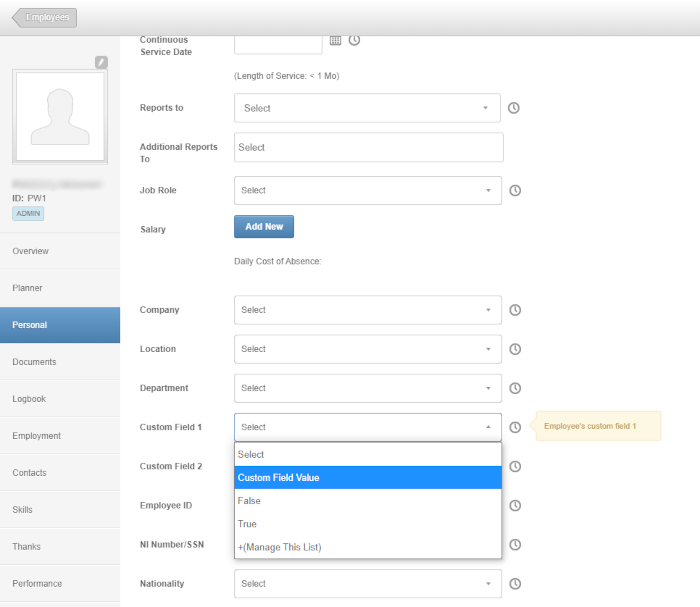
Assign values to each employee for the custom field(s) you wish to pull into OrgChart.
Include the custom fields in the query created for OrgChart. Contact PeopleHR Support for assistance on adding these custom fields to your query.
Pulling Custom Fields
Log in to OrgChart.
Click on the Mode Switcher icon in the Top Toolbar, and then select the Setup option. The Setup panel is displayed.

Click on the Chart Settings tile. The Source panel is displayed.
Check the Use Query checkbox.
Enter the name of the query that includes your custom field data into the Query Name text box.
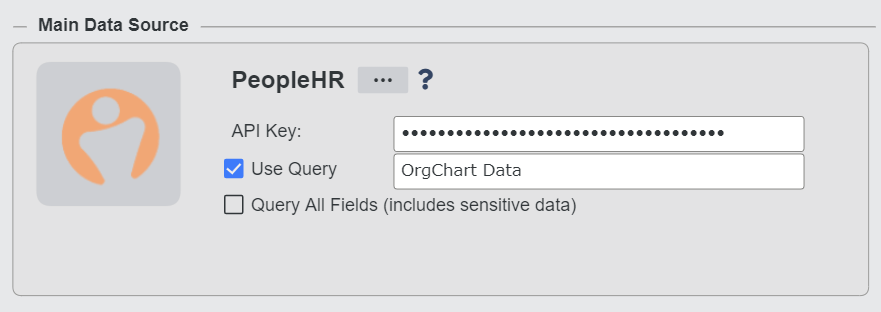
Click on Save, and then Refresh.