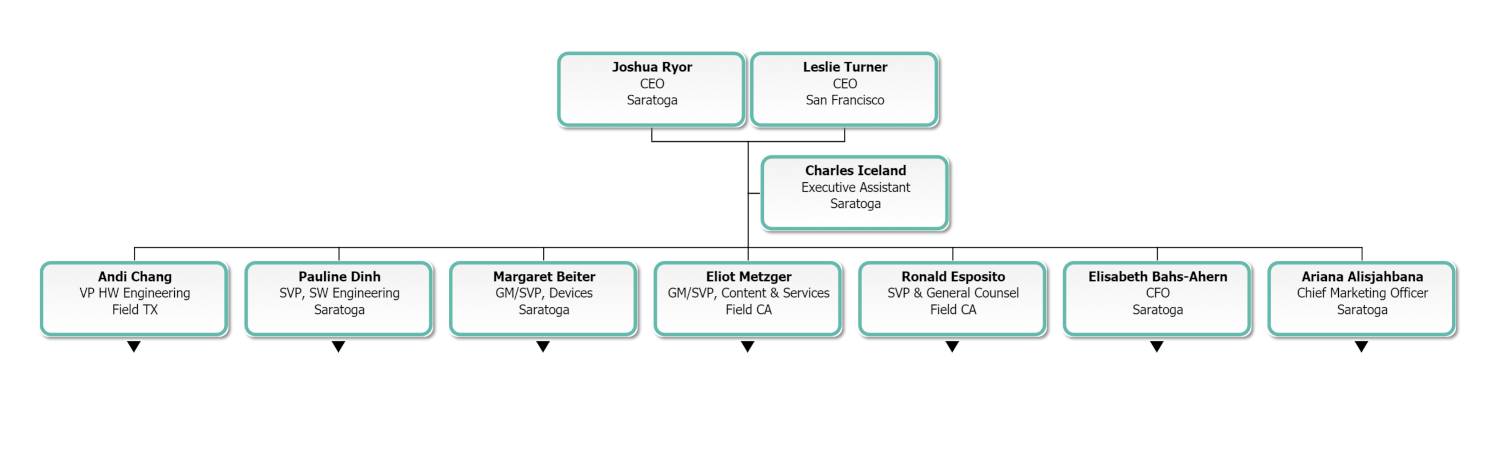Co-Head Example
Audience
Audience: Administrators
Overview
OrgChart administrators have the option to create Co-Head charts when their organization has more than one chief executive officer. The following article provides step-by-step instructions on how to create a co-head chart.
Creating a Co-Head Chart
Log in to OrgChart.
Click on the Mode Switcher icon in the Top Toolbar, and then select the Setup option. The Setup panel is displayed.

Click on the Chart Settings tile. The Source panel is displayed.
Scroll to the bottom of the Source panel, and then check the Create Co-Head Chart checkbox (under the Top Box heading).
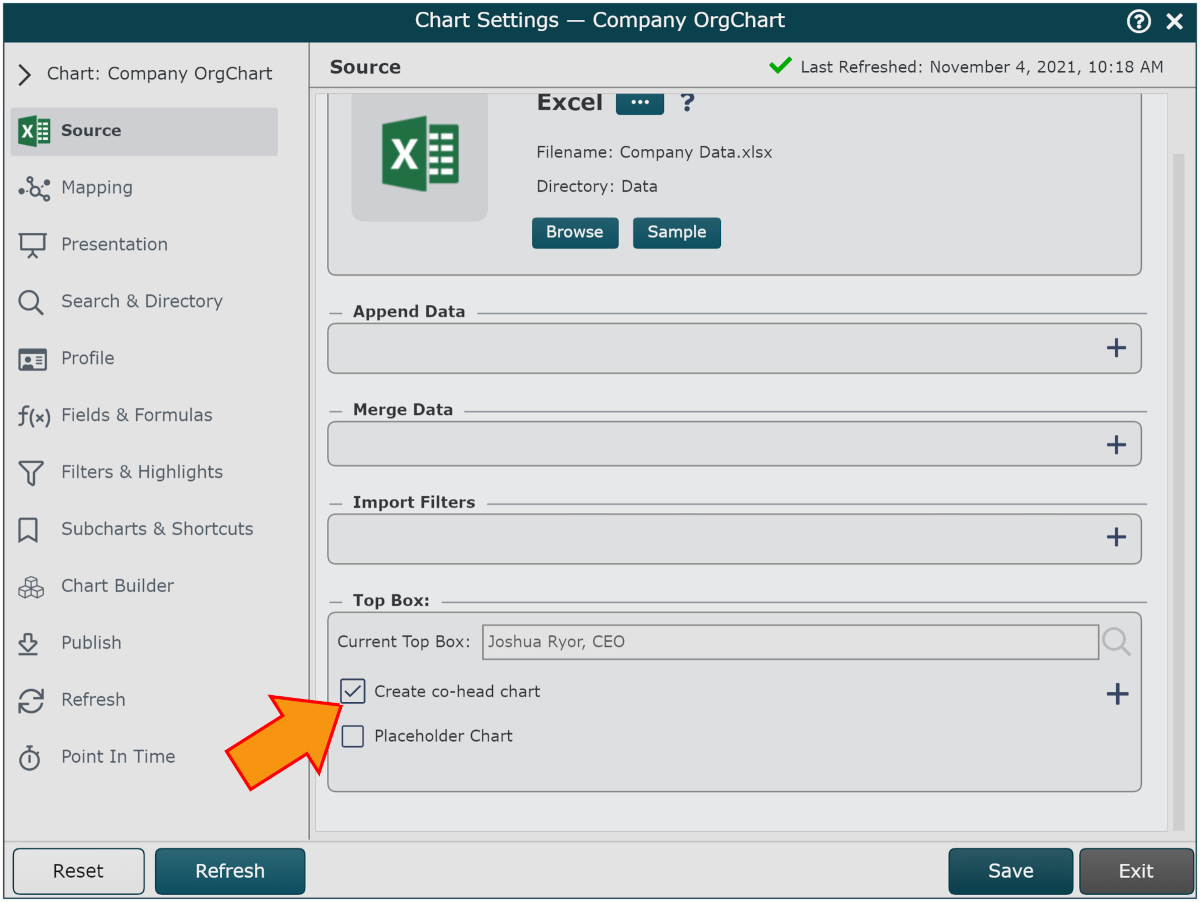
Click on the
 icon to the right of the Co-Head option. A search bar appears.
icon to the right of the Co-Head option. A search bar appears.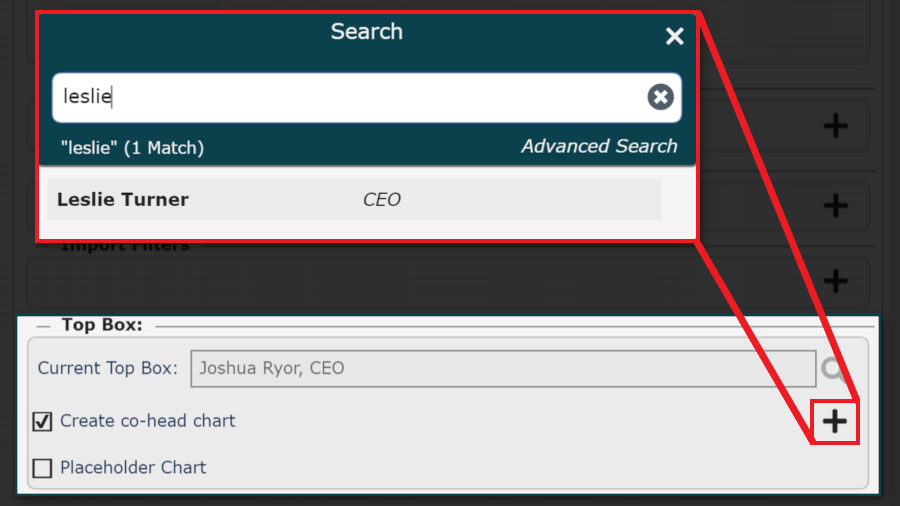
Search and select the names of the Top Box employees.
Note
Note: Administrators can select up to 4 employees to display at the top of the org chart.
Click Refresh. The Co-Head chart below is created.