Jobvite Connector Setup
Audience
Audience: Administrators
Overview
Jobvite allows organizations to manage talent recruitment and onboarding through their Applicant Tracking System (ATS). OrgChart integrates directly with Jobvite ATS to pull open positions. The following article provides step by step instructions for setting up a Jobvite connector.
Setting Up a Jobvite Connector
Log in to OrgChart.
Click on the Mode Switcher icon in the Top Toolbar, and then select the Setup option. The Setup panel is displayed.

Click on the Chart Settings tile. The Source panel is displayed.
Click on the
 icon (under the Append Data heading).
icon (under the Append Data heading).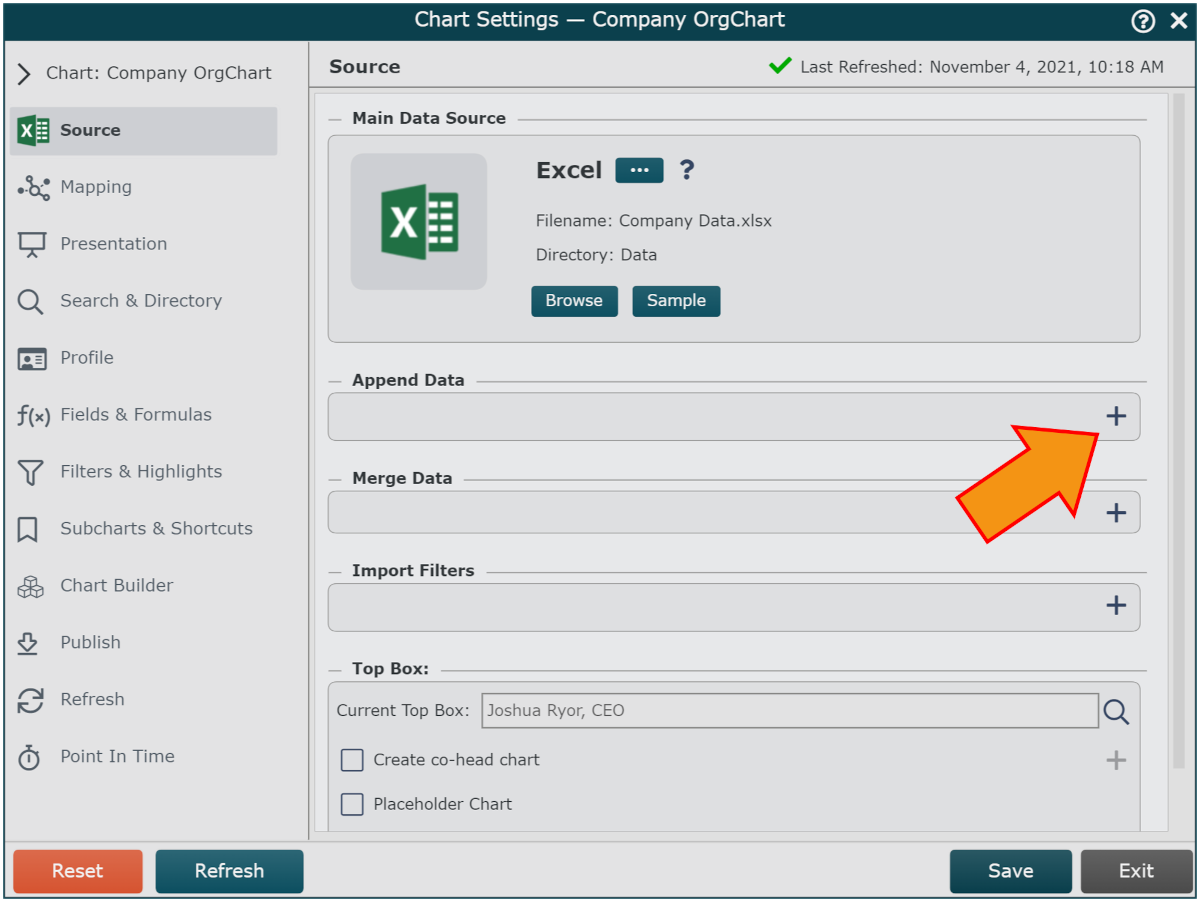
Click on the Jobvite icon in the Append Data Source menu, and click on Select.
Click on the
 icon under the Append Data header. The Append Data Connector picker appears.
icon under the Append Data header. The Append Data Connector picker appears.Click on the Jobvite icon, and then click on the Select button.
Enter the API Key and API Secret (provided by Jobvite Support). Reference the Jobvite Configuration article for more information.
Click on the Email Field dropdown menu, and then select the field mapped to Email (in the Main Data Source).
Optionally, check the Separate boxes for each open job requisition checkbox to display boxes for each available opening associated with an open job requisition ID.
Click Save, and then Refresh.