Oracle Merge Data
Audience
Audience: Administrators
Overview
After your initial data pull from your Oracle workers resource, you may want to import additional employee data from a different Oracle resource. In order to import data that's located outside of the workers resource used for the Main Data Source, you must set up an Oracle Merge Data Connector.
The following article provides step-by-step instructions for configuring Oracle as a Merge Data Connector.
Configuring an Oracle Merge Data Connector
Log in to OrgChart.
Click on the Mode Switcher icon in the Top Toolbar, and then select the Setup option. The Setup panel is displayed.

Click on the Chart Settings tile. The Source panel is displayed.
Click on the
 icon (under the Merge Data heading). The list of Merge Data Connectors is displayed.
icon (under the Merge Data heading). The list of Merge Data Connectors is displayed.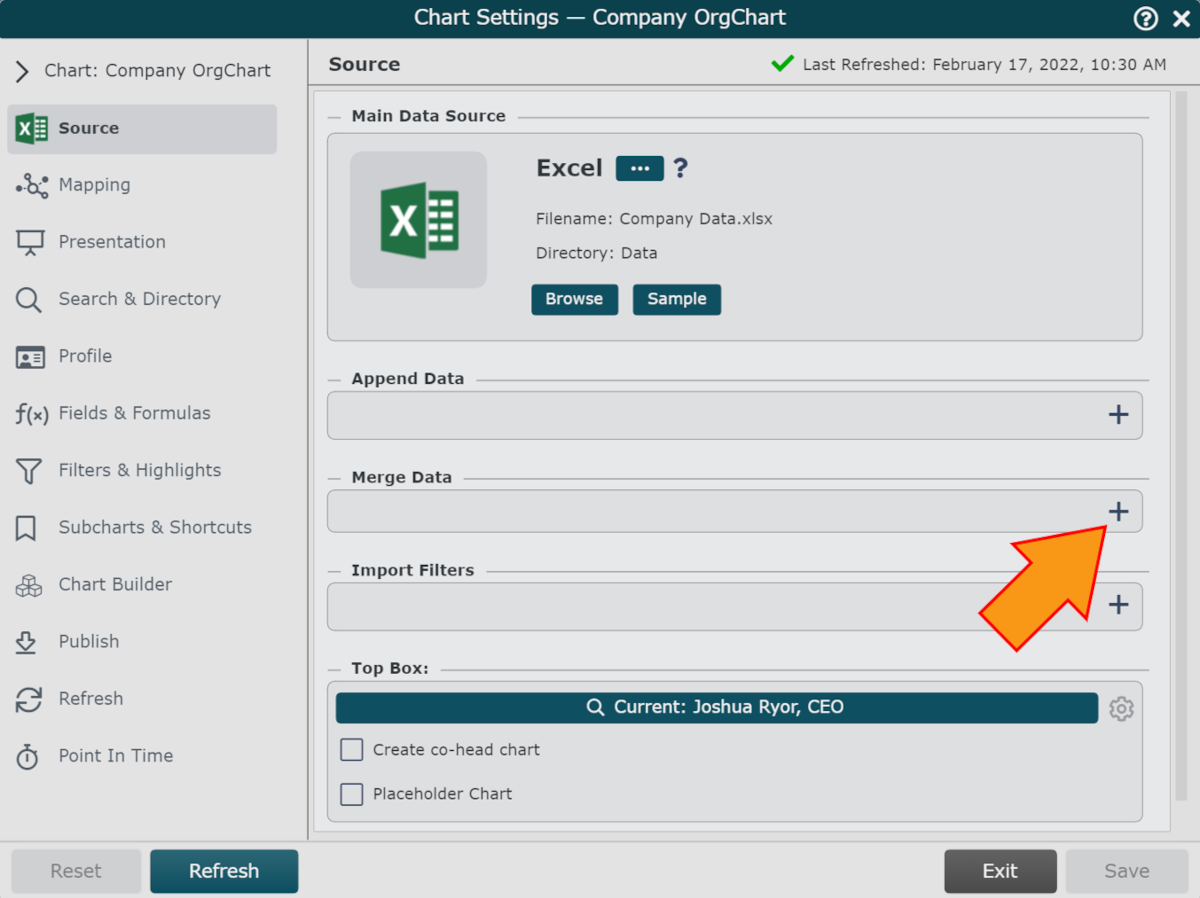
Click on the Oracle icon, and then click on Select.
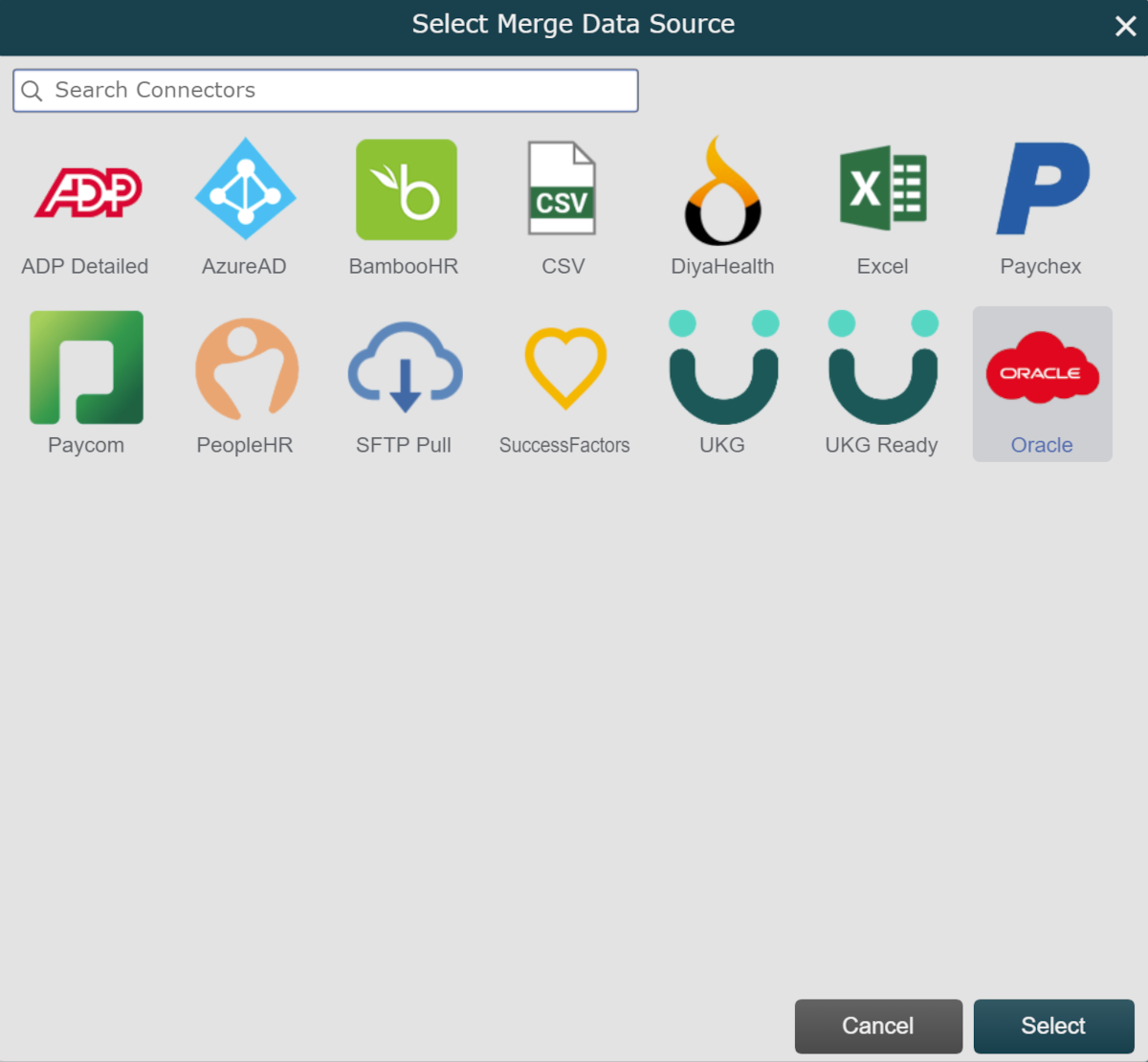
Enter the Rest Server URL endpoint for the resource containing the information you would like to import into OrgChart in the Rest Server URL text box (under the Merge Data heading).
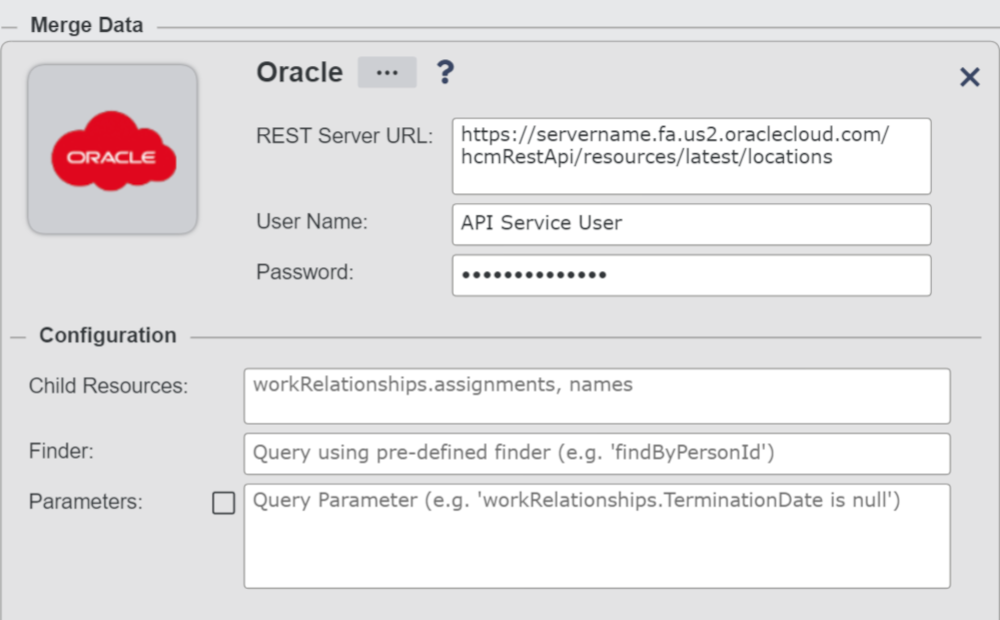
Enter the User Name and Password for the API Service User in the corresponding text boxes.
Click on the Load Headers button (under the Mapping section) to pre-load the fields in the Merge Data source.
Click on the Record Field dropdown menu (under the Mapping heading), and then select the field from the Main Data Source that you would like to use to update employee records. For example, if you select LocationID, OrgChart will update records with the information in the Merge Data Source according to their LocationID.
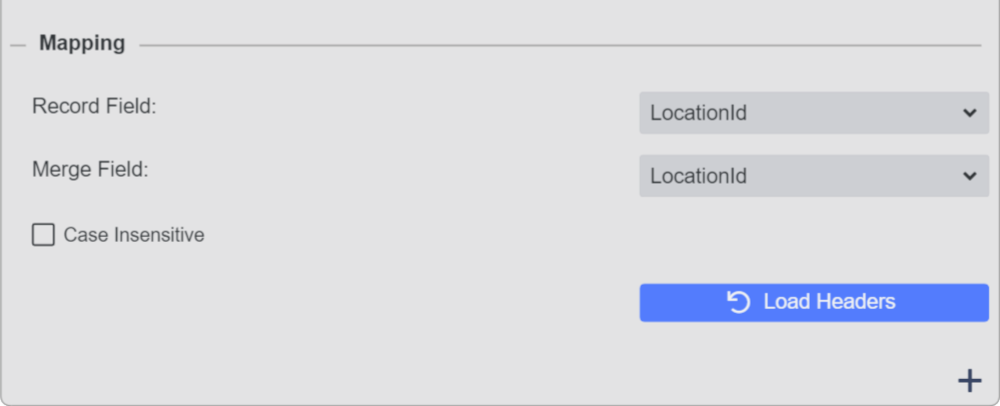
Click on the Merge Field dropdown menu, and then select the field from the Merge Data Source that corresponds with the Record Field. For example, if you select LocationID, the Merge Data source values for LocationID should match the Record Field field values.
Click on Save, and then Refresh.