Assistants
Audience
Audience: Administrators and Read/Write Users
Overview
Users can define the way in which assistants are identified and displayed in the current Chart Document.
Assistant rules can also be defined in View Manager.
Accessing Assistants
Create a Chart Document, or open an existing on in Workbench.
Click on the
 icon in the Workbench toolbar. The Document Settings: Changes panel is displayed by default.
icon in the Workbench toolbar. The Document Settings: Changes panel is displayed by default.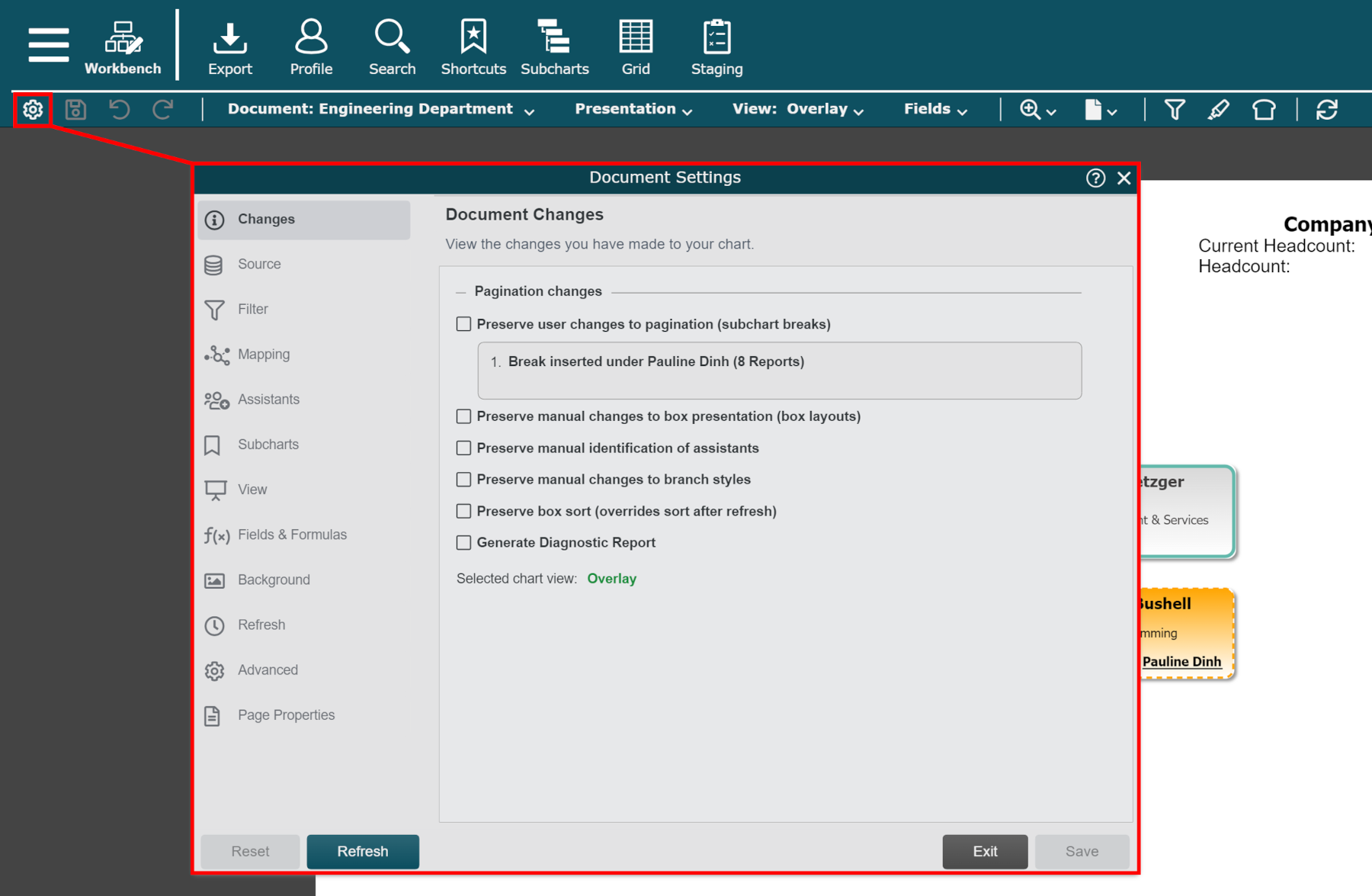
Click on the Assistants tab in the left side menu.
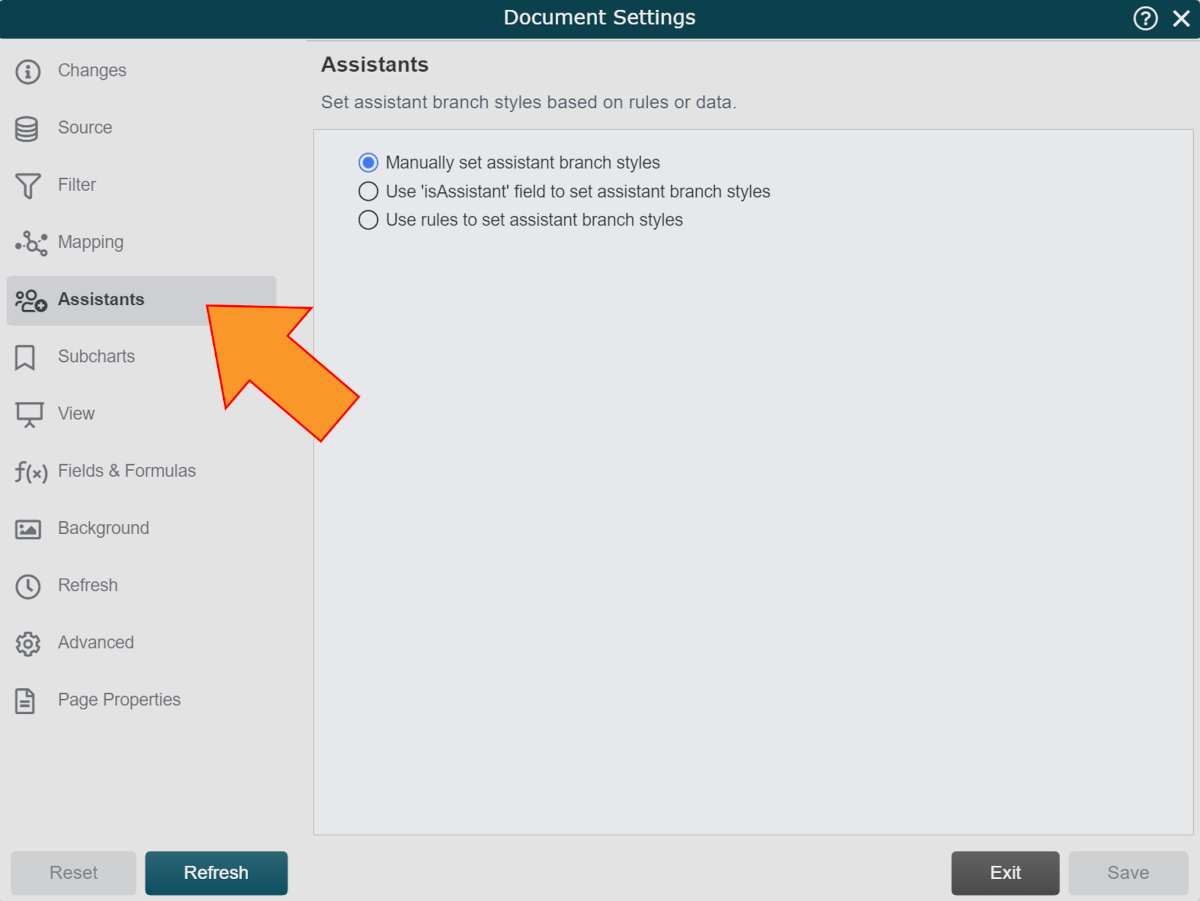
Assistant Options
The following options are available:
Manually set assistant branch styles | Select this option to only identify assistants manually. Right-click on a record, select Branch Styles, and then select one of the four assistant options:
NoteYou can manually set assistant branch styles without selecting this option. To preserve your manual assistant assignments, ensure that you check the Preserve Manual Identification of Assistants checkbox in the Document Settings: Changes panel. |
Use 'isAssistant' field to set assistant branch styles | Select this option to use the field 'isAssistant' in your data set in order to identify assitants. By default, assistants identified by this method will be assigned the Assistant Right branch style, unless you check the Place first assistant on the left of manager option. |
Use les to set assistant branch styles | Select this option to drive assistant assignment using Rules. |