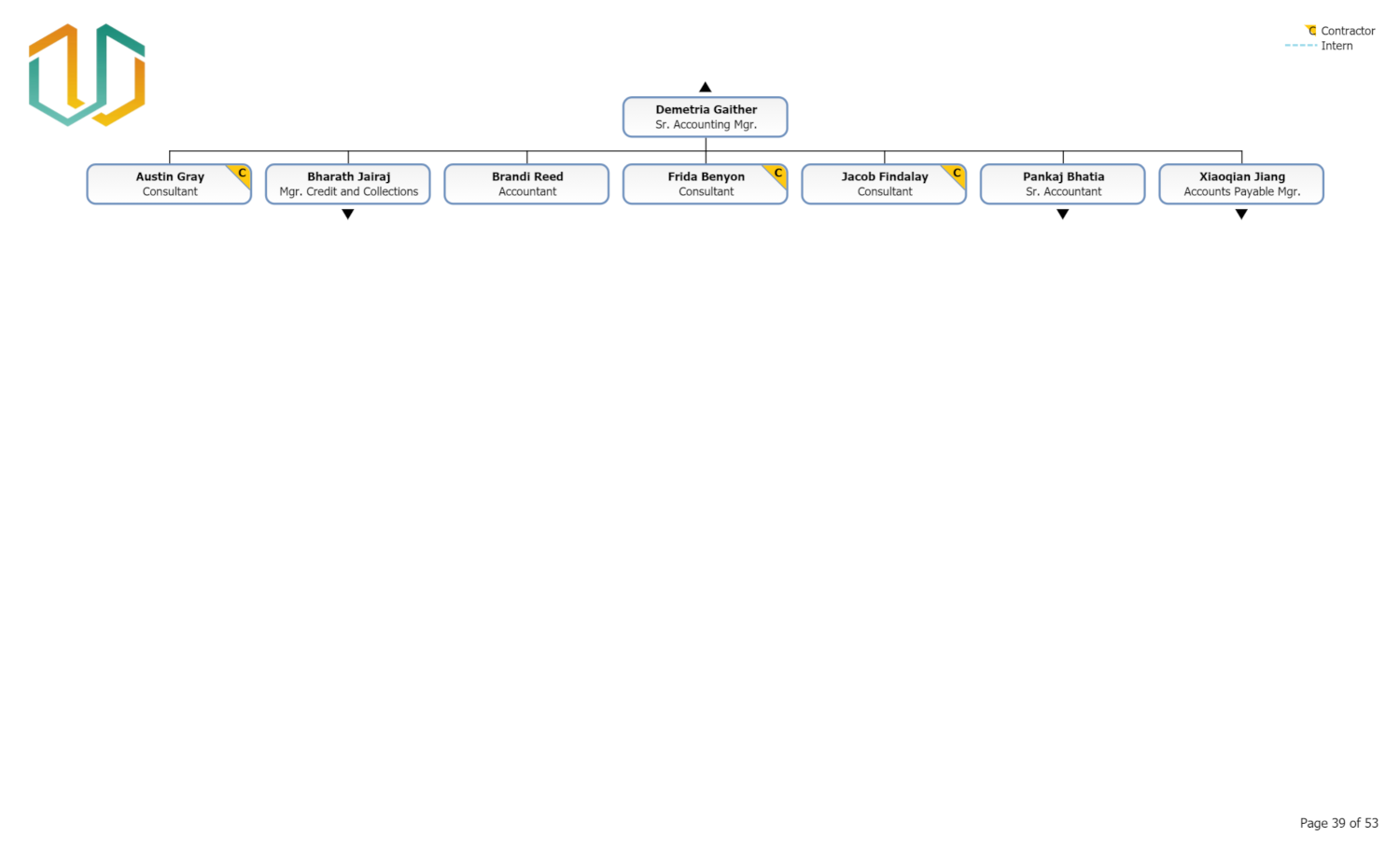Suppress Record
Audience:
Audience: Administrators
Overview
OrgChart allows Administrator Users to override the data flowing in from their HRIS Connector using the Append Table feature.
The Append Table allows Admin to suppress records that they do not want to appear on the org chart, but are Active in their HRIS system.
The following article provides step-by-step instructions for creating an Append Table that suppresses certain employee records.
Suppressing a Record with the Append Table
Click on the
 icon. The Find Record search box is displayed.
icon. The Find Record search box is displayed.Enter the name of the employee whose record you would like to suppress in the Find Record search box, and then click on the employee to edit their record. The Edit Box panel is displayed.
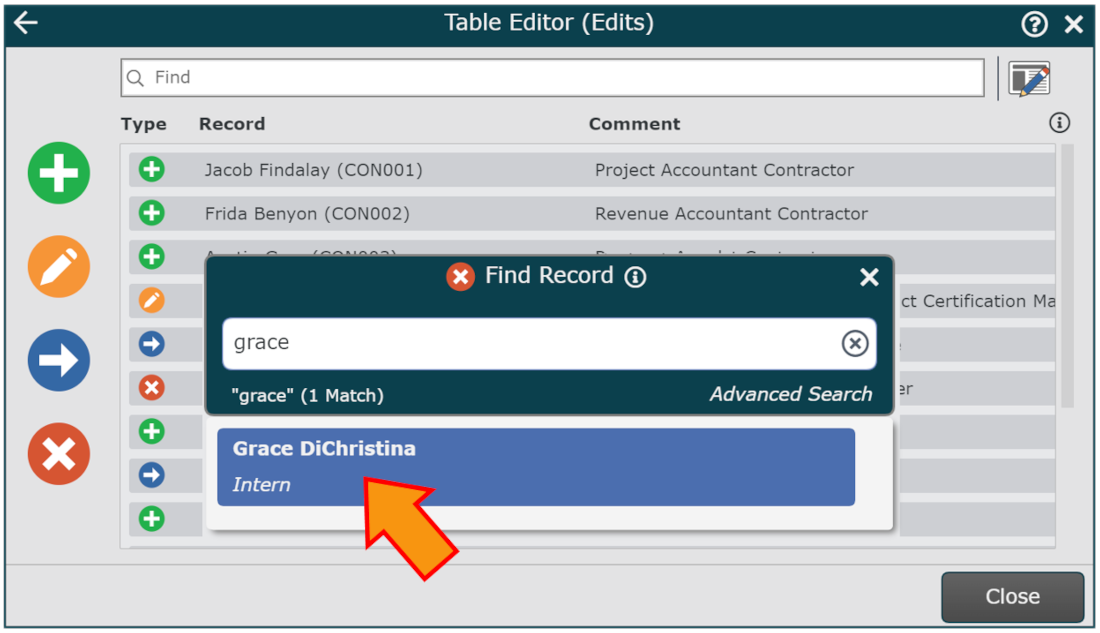
Optionally, enter a reason for suppressing the selected record in the Comments text box.
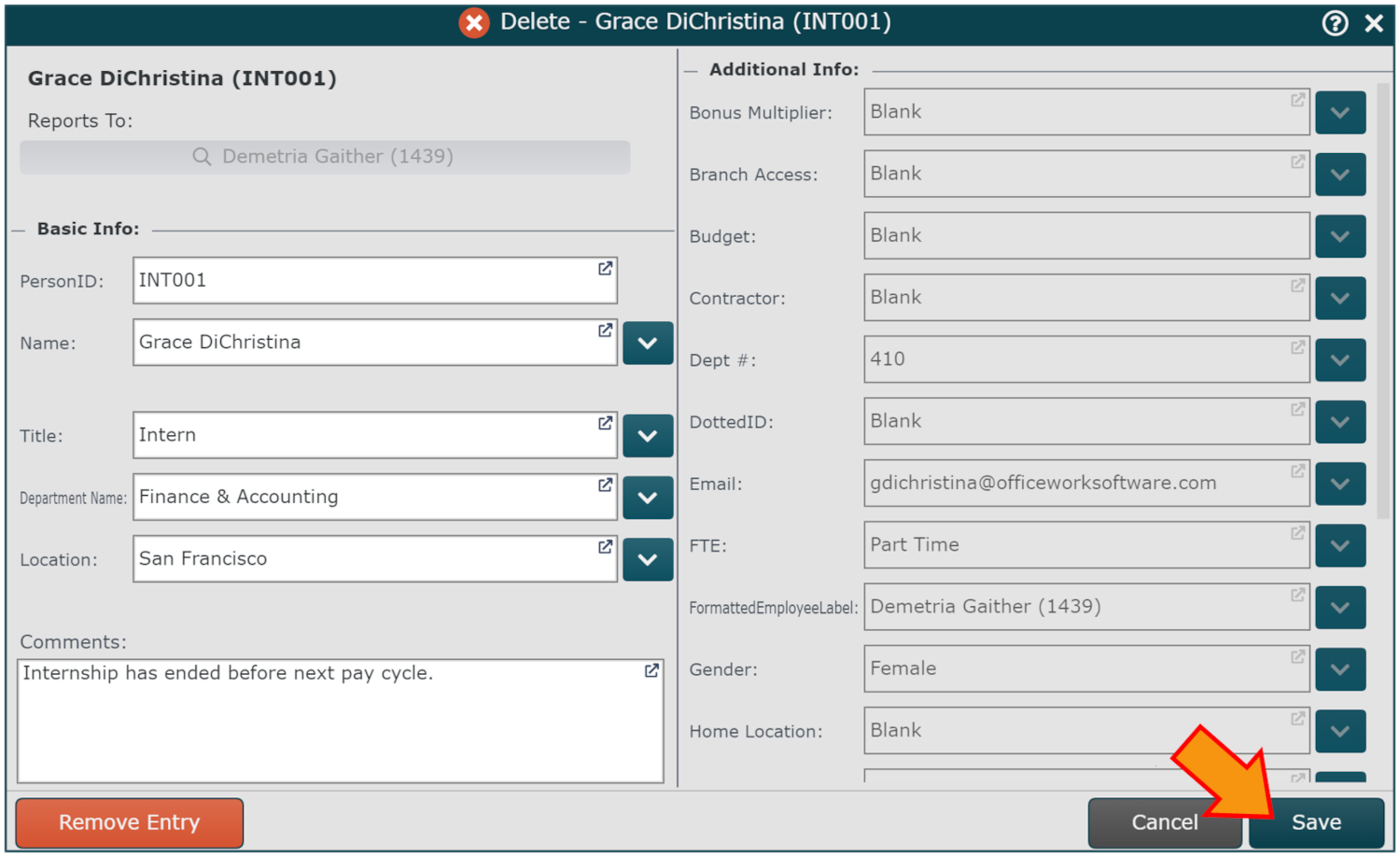
Click Suppress. The update is registered in the Table Editor.
Click Exit.
Click Save, and then Refresh.
Without Append Table
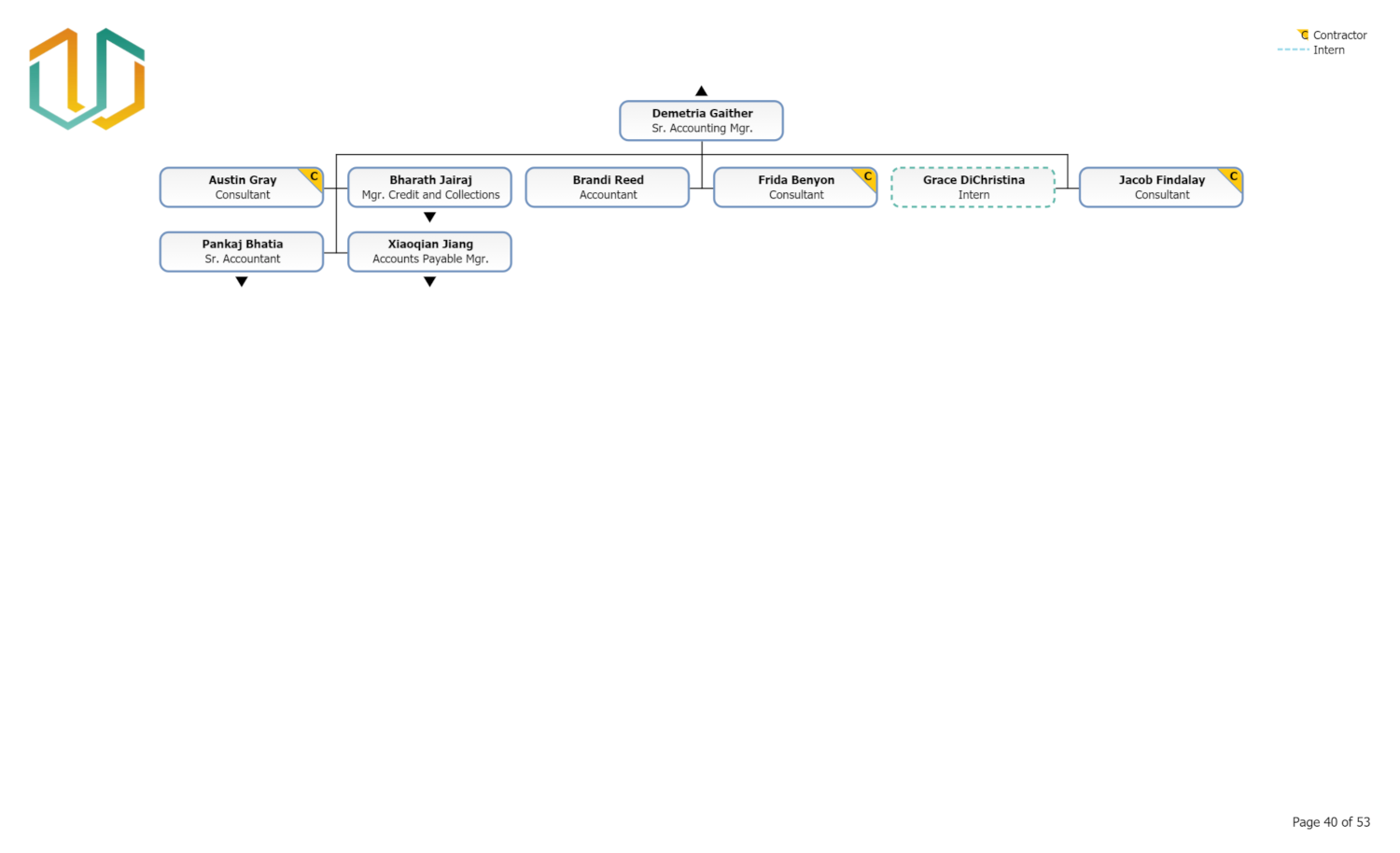
With Append Table