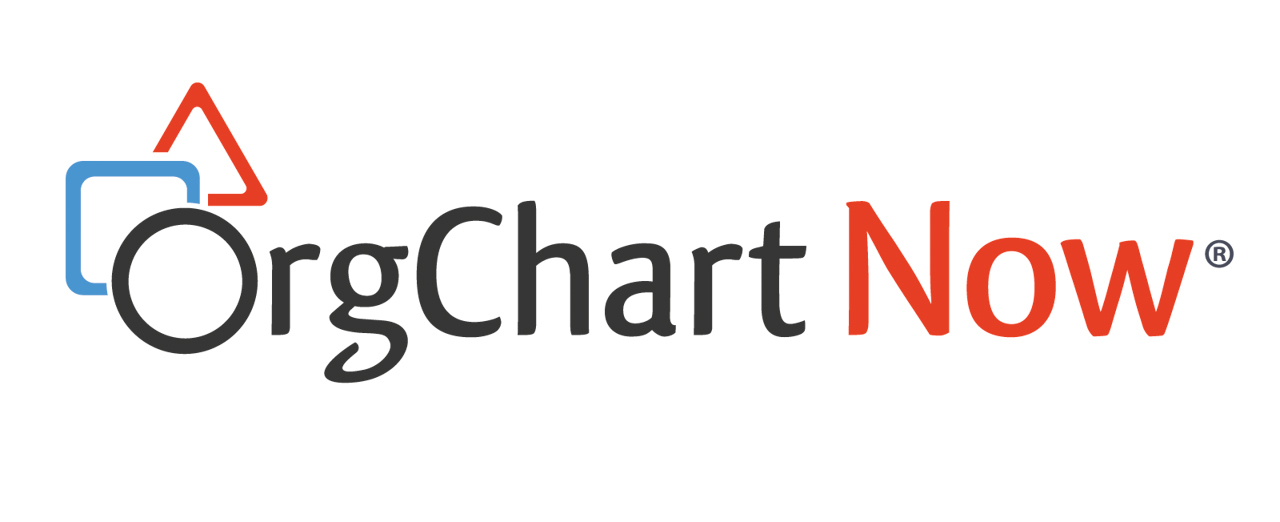Workday Photo Import
Audience
Audience: Administrators
You can also include Workday photos in your org charts. To do so, you will need to add a Photo formula as detailed below.
-
Sign in to OrgChart.
-
Click on the Mode Switcher icon in the Top Toolbar, and then select the Setup option. The Setup panel is displayed.

-
Click on the Chart Settings tile, and then click on the Fields & Formulas tab in the left side menu.
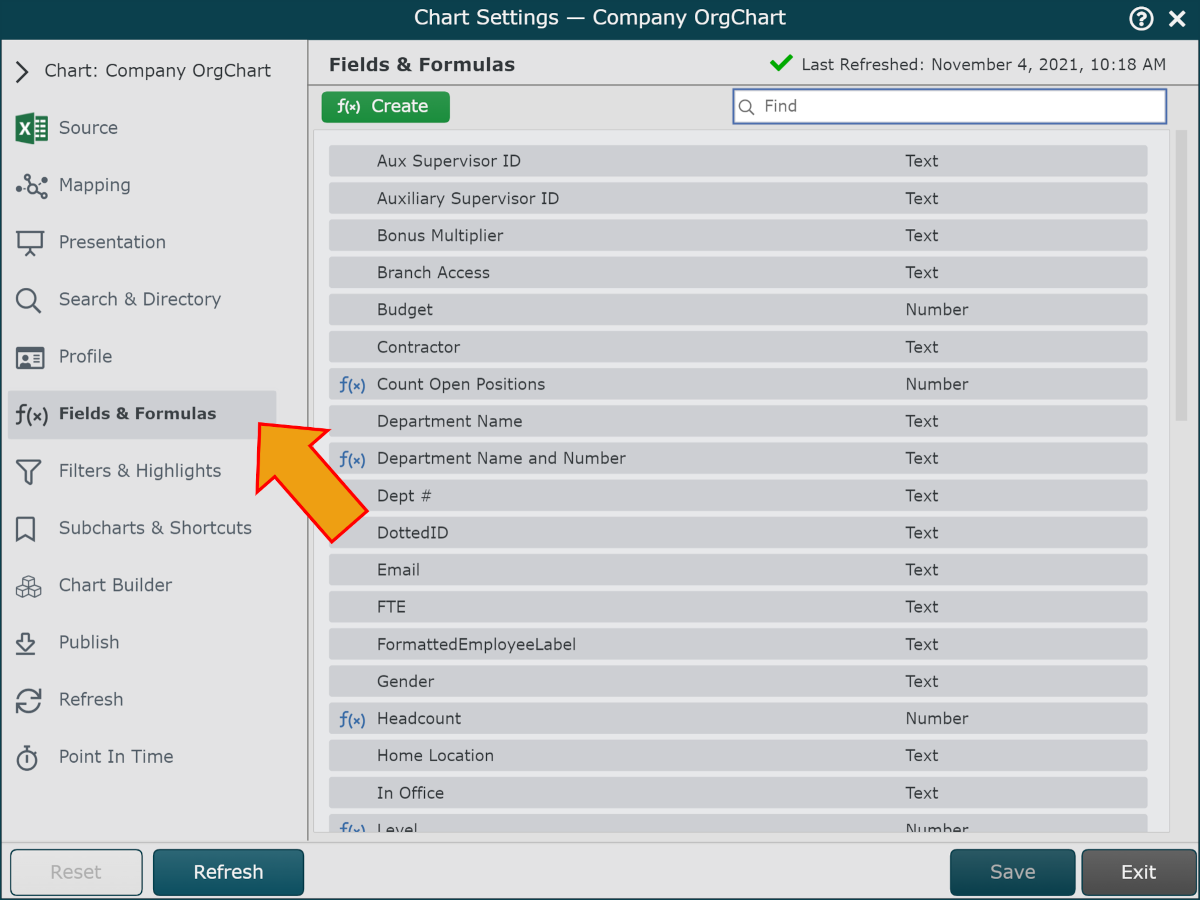
-
Click on the + f(x) Create button, and then select the Static Formula option.
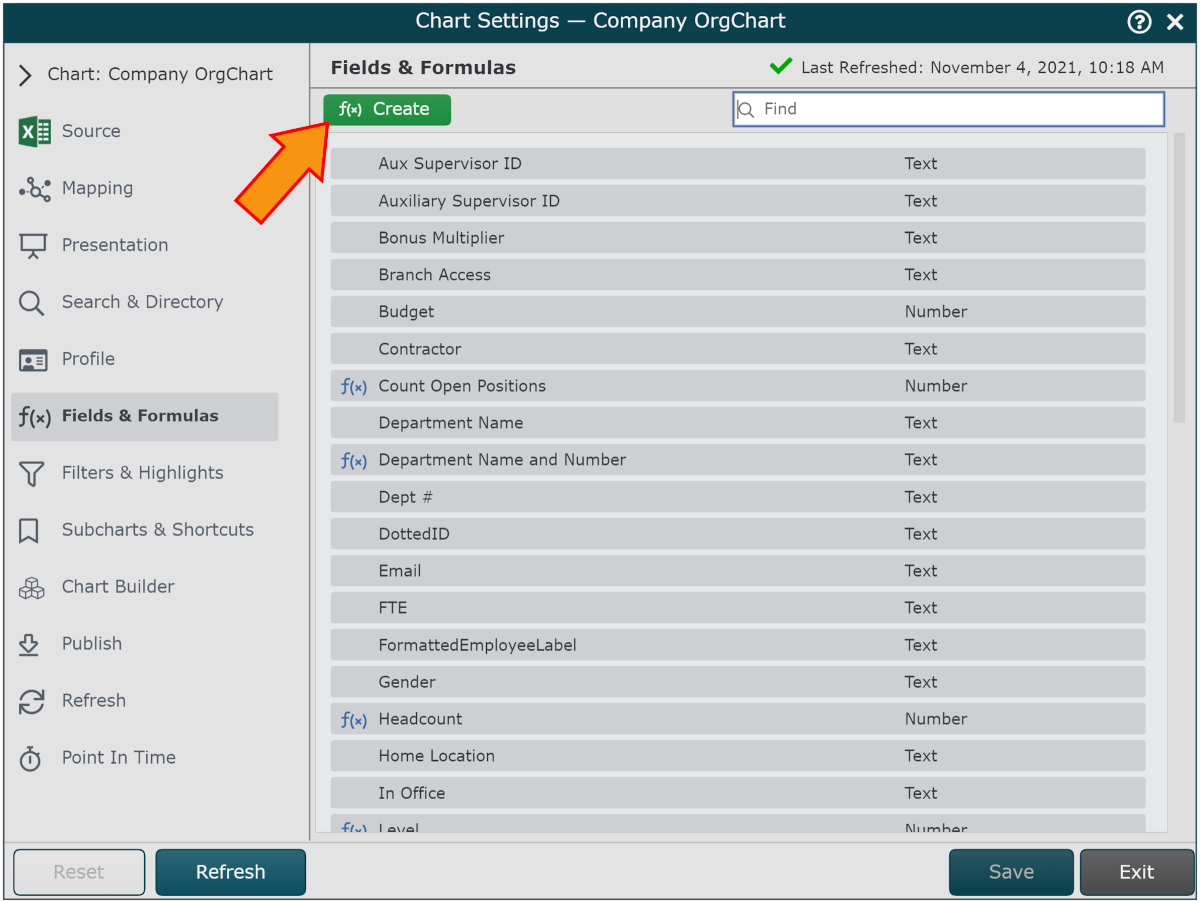
-
Enter a name for the formula (i.e. Photo).
-
Click on the No values. Click here to add hyperlink, and then select the Concatenate option
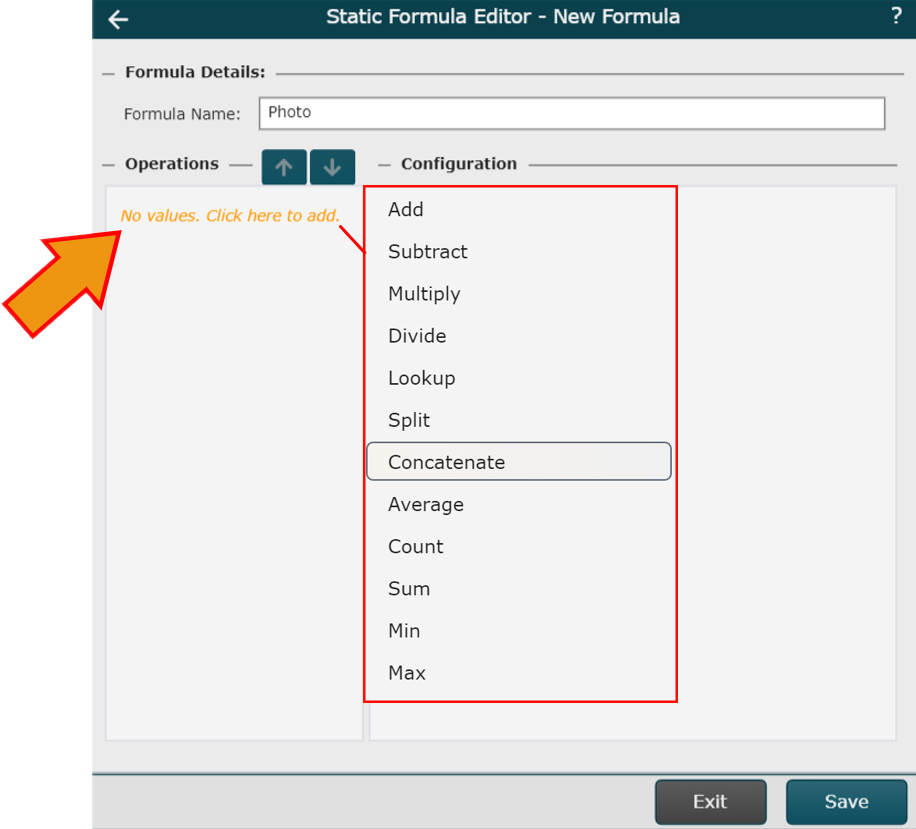
-
Enter /workday/ in the Value text box.
-
Click on the Add Value button.
-
Click on the Type dropdown menu, and then select the Field Lookup option.
-
Click on the Value dropdown menu, and then select Employee ID.
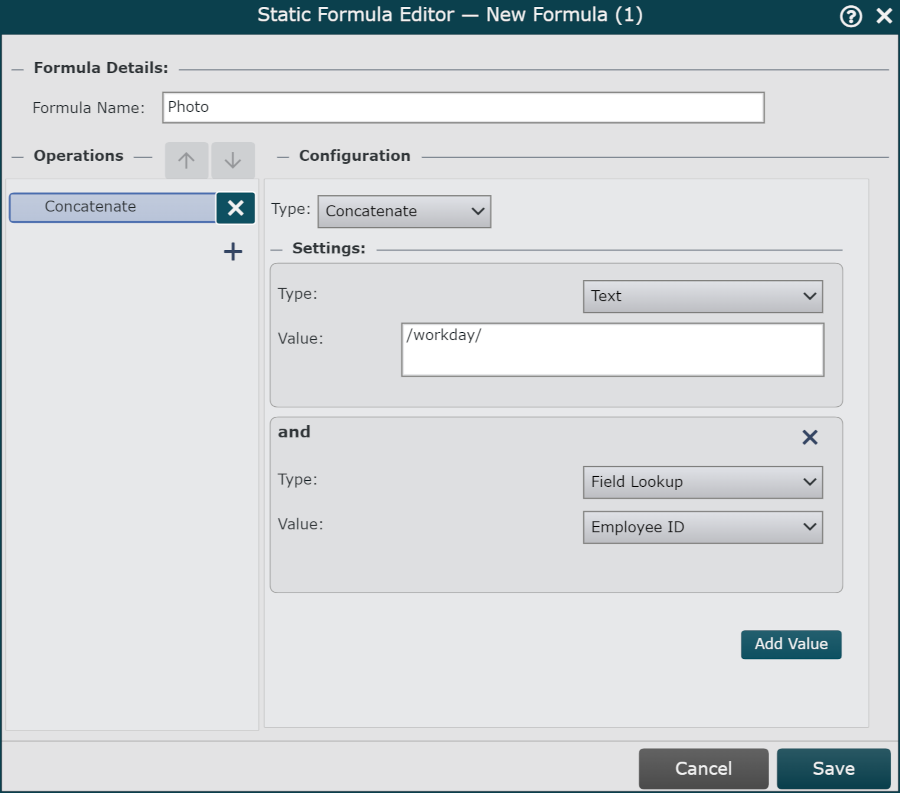
-
Click on Save, and then Refresh the Master Chart.