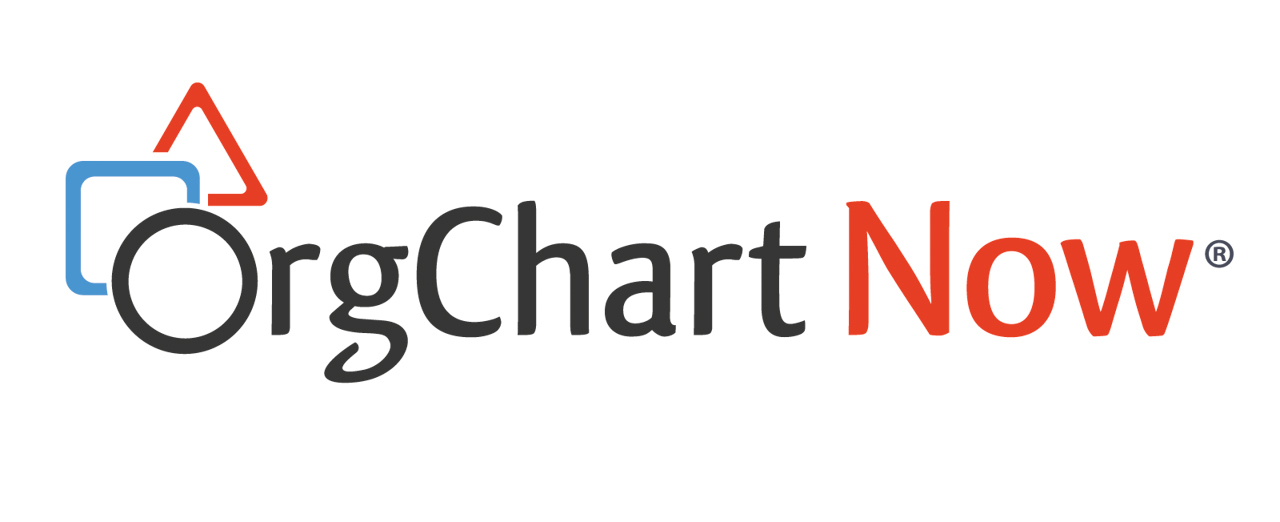- OrgChart Overview
- Quick Start Guides
- Top Toolbar
- Viewer
- Directory
- Planning
- Workbench
- View Manager
- Chart Settings
- Account Settings
- Connectors
- Append Data Connectors
- Merge Data Connectors
- Active Directory
- ADP
- ADP Recruitment
- Append Table
- Azure AD
- BambooHR
- Breathe HR
- ClearCompany
- Cornerstone
- CSV
- Dayforce
- Excel
- Greenhouse
- iCIMS
- Jobvite
- Lever
- Namely
- Oracle
- OrangeHRM
- Paychex
- Paycom
- Paycor
- Paylocity
- PaySpace
- PeopleHR
- Sage
- Salesforce
- SFTP Pull
- Signify
- Subscribe HR
- SuccessFactors
- TriNet
- UKG
- UKG Pro
- Unicorn HRO
- Workday
- Append Data Connectors
- Topics
- Admin User Impersonations
- Automatically Export to SharePoint
- Auto-Assignment Example
- Auxiliary Reporting
- Co-Head Example
- Creating a Master Chart
- Creating a Master Page
- Creating Shortcuts
- Flat File Prep
- Formulas
- Functional Charts
- Import Filters
- Index Page
- Inverted Charts
- Level Charts
- Multi-Chart Documents
- Pie Chart Example
- Point-in-Time Charts
- Restricted Link Setup
- Security Profiles
- SSO Configuration
- Working with Photos
- Release Notes
- Troubleshooting
- Legal
- Contact Us
Page Properties
Audience
Audience: Any User Edition: All Editions
Overview
The Page Properties panel allows you to adjust properties including page size, page margins and page orientation. Page Properties can be accessed from the Document Ribbon.
Current Page Size

The current page size may be larger than the Minimum Page Size (see next section) but never smaller. The current page size will adjust to accommodate the content of the current page (e.g. more boxes require more space).
Minimum Page Size
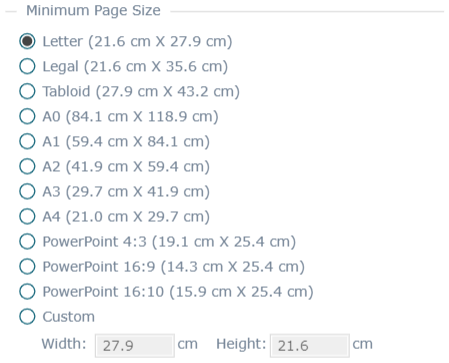
The minimum page size can be adjusted to optimize results when outputting content to a printer.
Margins
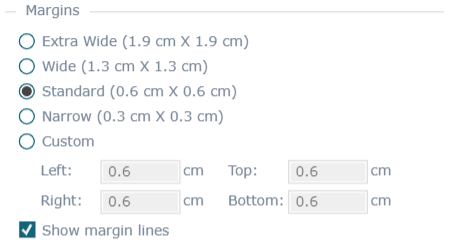
Use the margins radio buttons to select the desired page margins. Chart content will stay within the margins. Use the margins radio buttons to select the desired page margins. Chart content will stay within the margins.
Orientation

Use the orientation radio buttons to select Landscape or Portrait orientation.
Header & Footer
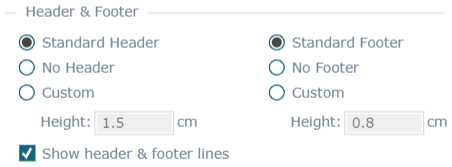
Use the header/footer controls to set the header/footer height. Chart content will stay outside of the header and footer areas. The header and footer area are typically used make sure logos, page number, and autotext elements do not overlap chart content.
Chart Type
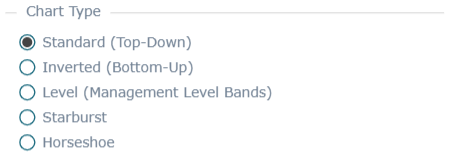
Use the radio buttons to select a desired chart layout from the available options.
Standard | Direction of the hierarchy displays top-down. |
Allows for the direction of the hierarchy to be flipped (bottom-up reporting). | |
A chart in which the information in the chart has been reorganized into levels (also called "bands") based on specific criteria within the chart. | |
Starburst | Resembles concentric rings. In this type of chart, the top box is in the middle and the reports are structured in a circle outward. If you are interested in this type of visualization, please reach out to orgchartnow@officeworksoftware.com. |
Horseshoe | Changes the way reports wrap around the sides of chart pages to make better use of space. If you are interested in this type of visualization, please reach out to orgchartnow@officeworksoftware.com. |