ADP Assign Users to OCN
Audience:
Audience: Administrators
Overview
Administrators can grant other employees (both practitioner and non-practitioner) access to OrgChart Now via ADP. The following article provides step-by-step instructions for assigning users to the OrgChart Now application.
Note
Note: These instructions apply for ADP Workforce Now, Vantage, and EV5.
Before you begin, ensure that the employees you wish to assign to the OCN app have logged into ADP in one of the following ways:
-
Logged into ADP Marketplace (practitioners)
-
Logged into ADP via the following link: https://apps.adp.com/en-US/home (non-practitioners)
Assigning Users to OrgChart Now
-
Sign into ADP Marketplace.
-
Click on the Marketplace icon.
-
Click on MyApps.
-
Click on the Gear icon in the upper-right corner of the OrgChart Now application, and then click on Manage App.
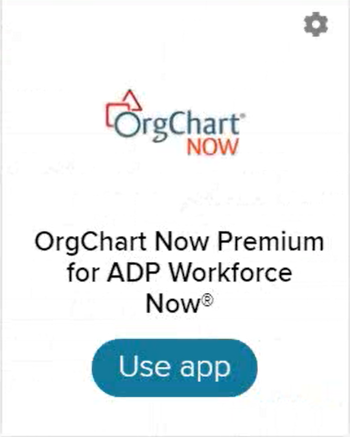
-
Click on the blue Assign Users button.

-
Search the name of an employee you would like to assign to the app. Their name appears in the list to the right.
Note
Note: If the name of the employee you are searching for does not appear in the list to the right, ensure that they have logged into ADP properly (see above).
-
Select the employee(s) that you wish to assign access to OrgChart Now, and then click on Submit.
-
OrgChart Now is now accessible in the newly assigned employee's MyApps.
Caution
Employees with Practitioner status in ADP will be assigned a Read/Write role with Full Access. Non-practitioner employees will be assigned a Read Only role with General Access. Reference the Manage Users article for more information on how to update Roles and Access Groups.