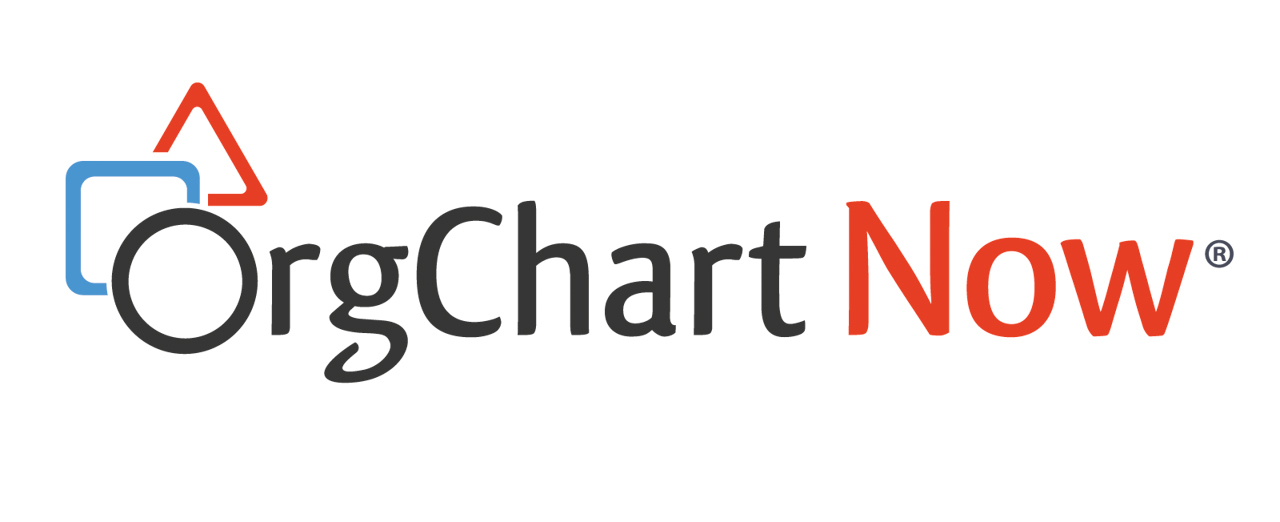- OrgChart Overview
- Quick Start Guides
- Top Toolbar
- Viewer
- Directory
- Planning
- Point in Time
- Workbench
- View Manager
- Chart Settings
- Account Settings
- Connectors
- Append Data Connectors
- Merge Data Connectors
- Photo Integrations
- Active Directory
- ADP
- ADP Recruitment
- Append Table
- Azure AD
- BambooHR
- Breathe HR
- ClearCompany
- Cornerstone
- CSV
- Dayforce
- Excel
- Google Directory
- Greenhouse
- iCIMS
- Jobvite
- Lever
- Namely
- Oracle
- OrangeHRM
- Paychex
- Paycom
- Paycor
- Paylocity
- PaySpace
- PeopleHR
- Sage
- Salesforce
- SFTP Pull
- Signify
- Subscribe HR
- SuccessFactors
- TriNet
- UKG
- UKG Pro
- Unicorn HRO
- Workday
- Append Data Connectors
- Topics
- Admin User Impersonations
- Automatically Export to SharePoint
- Auto-Assignment Example
- Auxiliary Reporting
- Co-Head Example
- Creating a Master Chart
- Creating a Master Page
- Creating Shortcuts
- Dynamic Localization
- Flat File Prep
- Formulas
- Functional Charts
- Import Filters
- Index Page
- Inverted Charts
- Level Charts
- Multi-Chart Documents
- Pie Chart Example
- Point-in-Time Charts
- Restricted Link Setup
- Security Profiles
- SSO Configuration
- Release Notes
- Troubleshooting
- Legal
- Contact Us
Signify Setup
Audience:
Audience: Administrators
Overview
Signify is an HR management tool used to collect and organize employee records. OrgChart Now can connect directly to Signify. The following article provides step-by-step instructions for configuring a Signify Connector.
Setting up a Signify Connector
Sign in to OrgChart.
Click More > Chart Settings.
Click on the Excel icon (under the Main Data Source heading), and then double-click the Signify icon.
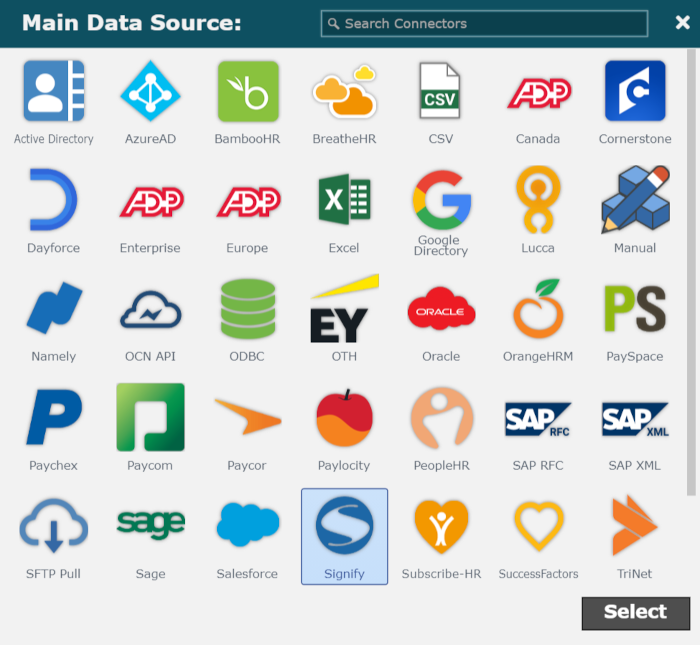
Enter the following information into the corresponding text boxes:
API Key - Alphanumeric code provided by Signify
Subdomain - Signify endpoint used to retrieve your data
Photo URL -Signify endpoint used to retrieve your photos
Note
Note: Leave the Photo URL text box blank if your Signify photos are located in the same place as your other SignifyHR data.
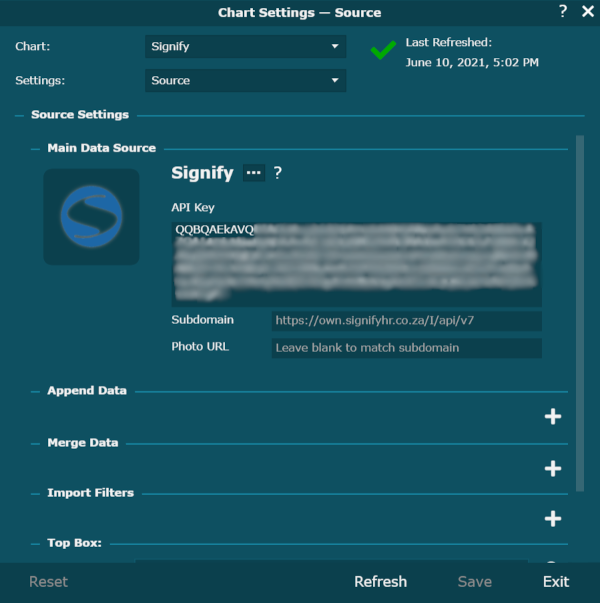
Click Save, and then Refresh.