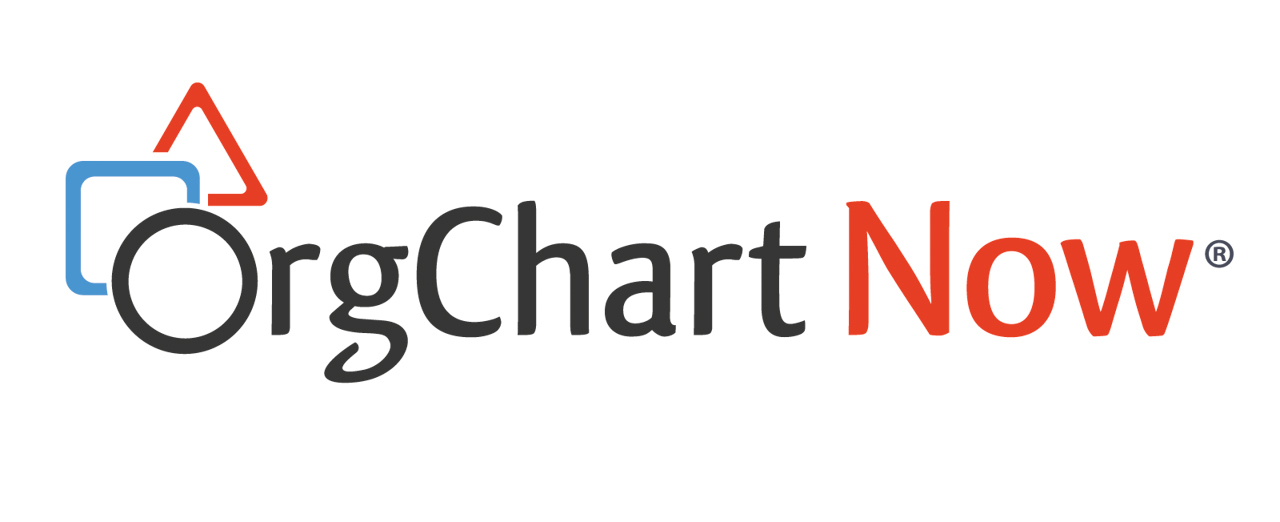Master Editor
Audience
Audience: Administrators & Read/Write Users
Overview
OrgChart allows Administrators and Read/Write users to create and modify Master Pages.
A Master Page contains elements, such as page numbers, a company logo, or a legend.
Accessing the Master Editor
Click on the 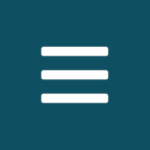 icon to open the Mode Switcher. Then, click on the Workbench button.
icon to open the Mode Switcher. Then, click on the Workbench button.
The Workbench dialog is displayed.
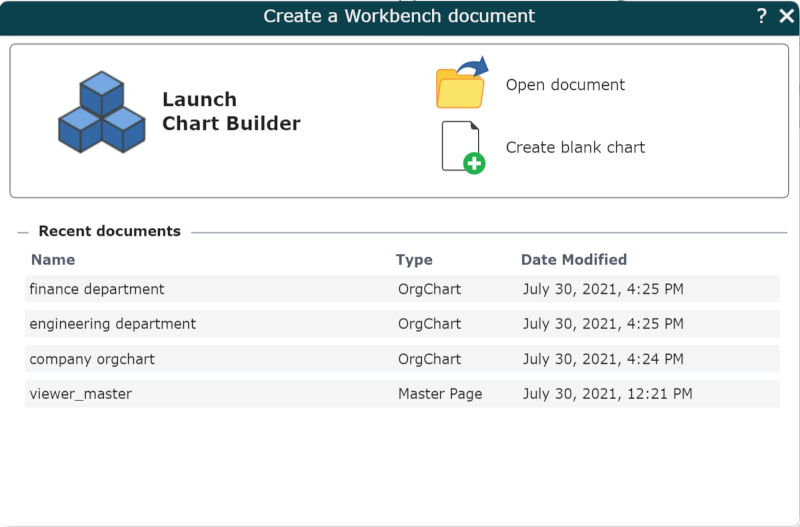
Open a recently open document, open an existing document, create a blank chart, or use the Chart Builder to enter the Workbench.
Click on the Presentation Menu, and then select the Master Editor option.
Master Editor Options
The Master Editor is displayed on the right-hand side of the screen, and is divided into 7 sections, each offering different editing options.
Optionally, click on the  to the left of a section heading to expand it, or click on the
to the left of a section heading to expand it, or click on the  button to hide the section's contents.
button to hide the section's contents.
Tools
 |
Click to select a Master Page element. |
 |
Click to enable the pan function. Click and drag to view different sections of the Master Page. |
 |
Delete a selected box. |
Insert
 |
Insert a text box. |
 |
Insert an AutoText element, such as page numbers or Subchart name. |
 |
Insert an image. |
 |
Insert a table. Right-click on the table to edit its properties in the Box Layout Editor. |
 |
Insert a legend. Right-click on the table to edit its properties in the Box Layout Editor. |
 |
Insert a Pie Chart. |
 |
Insert an Enumerated Table. |
Arrange
 |
Pin object on the page. Pinned objects are automatically repositioned when the page is resized. |
 |
Set order that objects (like text boxes and images) appear on the Master Page. |
Background
 |
Set the background color. |
 |
Apply a saved Master Page to the open Chart Document. |
 |
Save Master as a Master Page. NoteThis will format the document as a Master Page, and save it to the Masters folder of the File Manager, enabling users to apply it to an OrgChart. Reference the Applying a Master Page section of the Creating a Master Page article for more information. |
Box
 |
Change shape of box. |
 |
Change the fill color. |
 |
Turn box shadow effect on/off. |
 |
Change the border thickness and style. |
 |
Change the border color. |
Text
 |
Chant the font style. |
 |
Change the font size. |
 |
Change the text color. |
 |
Change the cell color. |
 |
Bold text. |
 |
Italicize text. |
 |
Underline text. |
 |
Configure the field label display settings.
|
Alignment
 |
Align text to the top. |
 |
Align text to the middle. |
 |
Align text to the bottom. |
 |
Make all cell content visible by displaying it on multiple lines. |
 |
Align text to the left. |
 |
Align text to the center. |
 |
Align text to the right. |
 |
Align text to both the right and left margins. Use this option when displaying a field label and a field value within the same cell. |