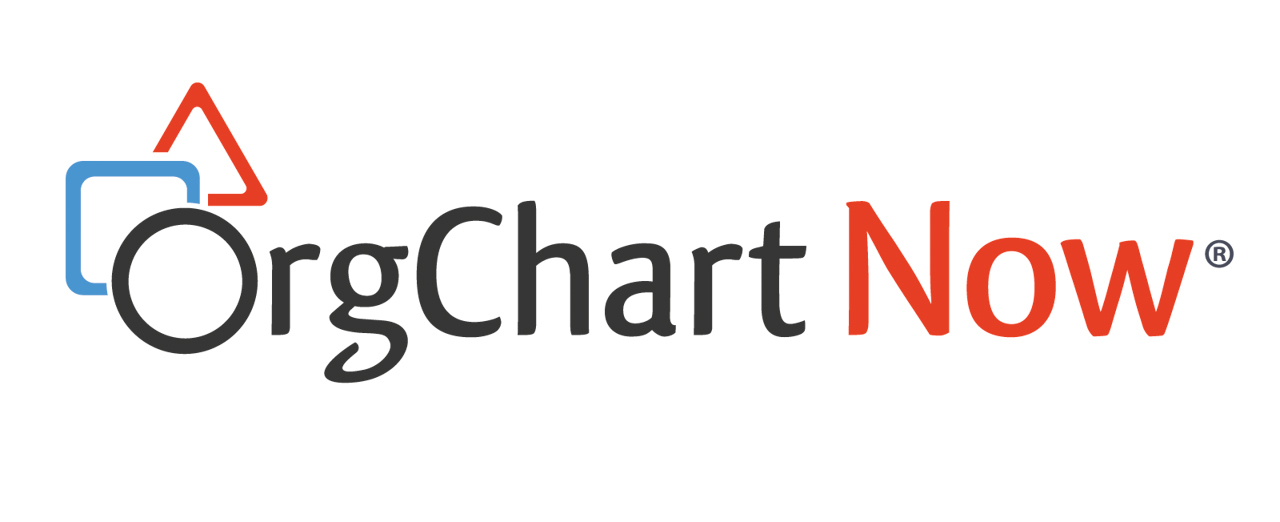- OrgChart Overview
- Quick Start Guides
- Top Toolbar
- Viewer
- Directory
- Planning
- Workbench
- View Manager
- Chart Settings
- Account Settings
- Connectors
- Append Data Connectors
- Merge Data Connectors
- Active Directory
- ADP
- ADP Recruitment
- Append Table
- Azure AD
- BambooHR
- Breathe HR
- ClearCompany
- Cornerstone
- CSV
- Dayforce
- Excel
- Greenhouse
- iCIMS
- Jobvite
- Lever
- Namely
- Oracle
- OrangeHRM
- Paychex
- Paycom
- Paycor
- Paylocity
- PaySpace
- PeopleHR
- Sage
- Salesforce
- SFTP Pull
- Signify
- Subscribe HR
- SuccessFactors
- TriNet
- UKG
- UKG Pro
- Unicorn HRO
- Workday
- Append Data Connectors
- Topics
- Admin User Impersonations
- Automatically Export to SharePoint
- Auto-Assignment Example
- Auxiliary Reporting
- Co-Head Example
- Creating a Master Chart
- Creating a Master Page
- Creating Shortcuts
- Flat File Prep
- Formulas
- Functional Charts
- Import Filters
- Index Page
- Inverted Charts
- Level Charts
- Multi-Chart Documents
- Pie Chart Example
- Point-in-Time Charts
- Restricted Link Setup
- Security Profiles
- SSO Configuration
- Working with Photos
- Release Notes
- Troubleshooting
- Legal
- Contact Us
iCIMS Connector Setup (Viewer)
Audience
Audience: Administrators
Overview
iCIMS is an Applicant Tracking System. OrgChart Now directly integrates with iCIMS. The following article provides step-by-step instructions for setting up an iCIMS connector.
Setting Up an iCIMS Connector
Sign in to OrgChart.
Click More > Chart Settings.
Click on the
 icon (under the Merge Data heading).
icon (under the Merge Data heading).Click on the Excel icon. A list of available connectors is displayed.
Click on the iCIMS icon, and then click Select.
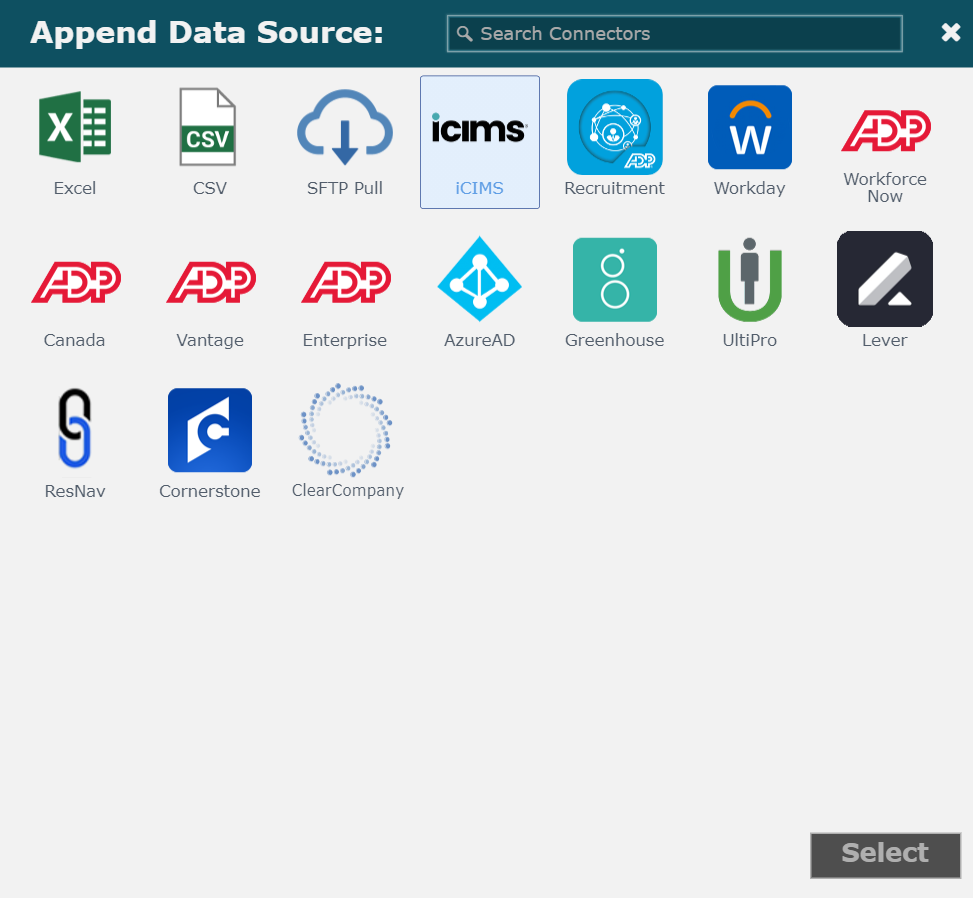
Enter the following information into the corresponding text boxes:
Customer ID -Your iCIMS Customer ID
User - Username provided by your iCIMS integration specialist
Password - Password provided by your iCIMS integration specialist
Filter - Enter a JSON filter query to determine which jobs to query. To pull all open jobs on your careers portal, do not enter a filter. Contact your iCIMS representative for information on how to specify a query that imports only specific folders and statuses into OrgChart Now.
Additional Fields - Enter a comma-delimited list of additional fields you'd like to query from your jobs. Contact your iCIMS representative for more information on what fields may be relevant to you.
Custom Base Profile checkbox - Check to alter the reporting relationship of open positions
Custom Base Profile text box - Name of field to establish the reporting relationship
Select the field associated with Email from the Email Field dropdown menu (under the Configuration heading).
Click on Save. The Field Mapping Configuration Alert appears.
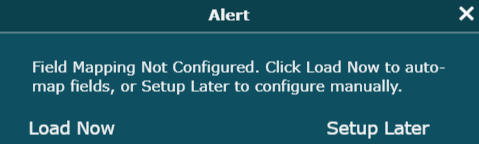
Click on Load Now.
Click on Refresh.