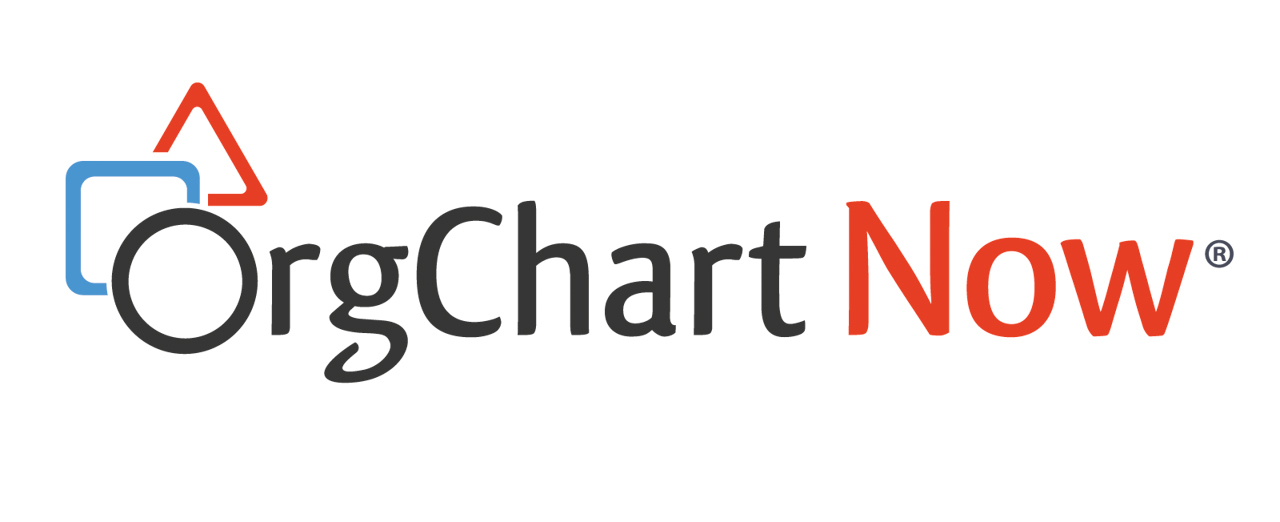- OrgChart Overview
- Quick Start Guides
- Top Toolbar
- Viewer
- Directory
- Planning
- Point in Time
- Workbench
- View Manager
- Chart Settings
- Account Settings
- Connectors
- Append Data Connectors
- Merge Data Connectors
- Photo Integrations
- Active Directory
- ADP
- ADP Recruitment
- Append Table
- Azure AD
- BambooHR
- Breathe HR
- ClearCompany
- Cornerstone
- CSV
- Dayforce
- Excel
- Google Directory
- Greenhouse
- iCIMS
- Jobvite
- Lever
- Namely
- Oracle
- OrangeHRM
- Paychex
- Paycom
- Paycor
- Paylocity
- PaySpace
- PeopleHR
- Sage
- Salesforce
- SFTP Pull
- Signify
- Subscribe HR
- SuccessFactors
- TriNet
- UKG Pro (API)
- UKG Pro (RAAS)
- UKG Ready
- Unicorn HRO
- Workday
- Append Data Connectors
- Topics
- Admin User Impersonations
- Automatically Export to SharePoint
- Auto-Assignment Example
- Auxiliary Reporting
- Co-Head Example
- Creating a Master Chart
- Creating a Master Page
- Creating Shortcuts
- Dynamic Localization
- Flat File Prep
- Formulas
- Functional Charts
- Import Filters
- Index Page
- Inverted Charts
- Level Charts
- Multi-Chart Documents
- Pie Chart Example
- Point-in-Time Charts
- Restricted Link Setup
- Security Profiles
- SSO Configuration
- Release Notes
- Troubleshooting
- Legal
- Contact Us
UKG Pro Connector
Audience
Audience: Administrators
Overview
The UKG Pro connectors allows administrators to import UKG Pro data directly into OrgChart Now. The following article provides step-by-step instructions for setting up an UKG Pro Connector.
Setting up an UKG Pro Connector
Log in to OrgChart.
Click More > Chart Settings.
Click on the Excel icon (under the Main Data Source heading). The list of available data connectors is displayed.
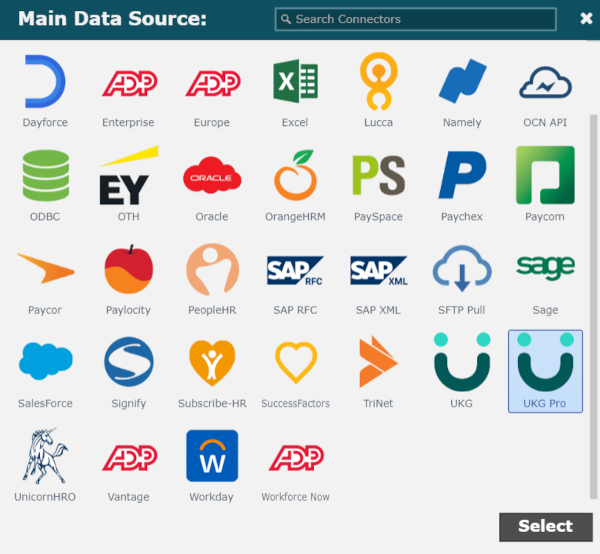
Click on the UKG Pro icon, and then click on Select.
Enter the following information into the corresponding textboxes:
Interface - Name of UKG Pro Interface (for example, BI, BIT, or WS)
Server - The first part of the Business Intelligence web server endpoint address (located in step 11 of the UKG Pro Configuration article)
User Access Key - API Key associated with the Web Service User account (located in step 8 of the UKG Pro Configuration article)
Client Access Key - Customer API Key (located in step 8 of the UKG Pro Configuration article)
User Name - User name of the Web Service User account (assigned in step 4 of the UKG Pro Configuration article)
Password - Password for the Web Service User account (automatically generated in step 6 of the UKG Pro Configuration article)
Report Name - Name of the Employee Report (generated in step 14 of the UKG Pro Configuration article, for BI Interface only)
Report Path - The folder path used to access the report (noted in step 15 of the UKG Pro Configuration article, for BI Interface only)
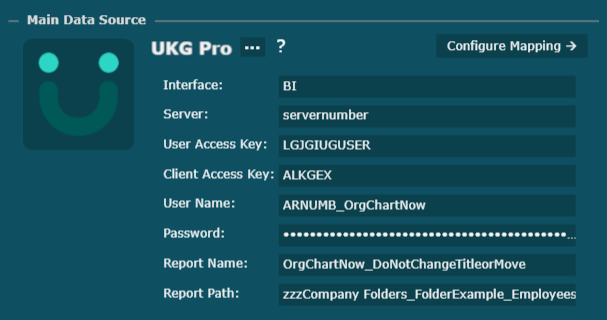
Click Save, and then click Refresh.
Note
Note: An Administrative Case will need to be opened with the UKG Pro Administrative SaaS Team so that all permissions are properly set to allow OrgChart Now to pull your UKG Pro data. Permissions must be set on all folders in the Report Path.
UKG Pro Scheduled Refresh
UKG Pro routine maintenance occurs between 3:00am - 5:00am EST (7:00am-9:00am GMT). All UKG Pro charts must schedule their daily refresh outside the parameters of UKG Pro maintenance, in order to avoid false notifications of a Failed Refresh. The following section provides step-by-step instructions for configuring the Refresh for a UKG Pro Master Chart.
Log in to OrgChart.
Click More > Chart Settings, and then select the Refresh option.
Select Daily from the Frequency dropdown menu (under the Data Refresh Options heading).
Select any time that IS NOT between 7-9 am from the Time (GMT) dropdown menu.
Click on Save.